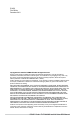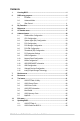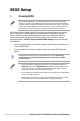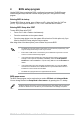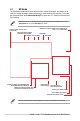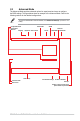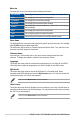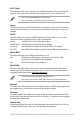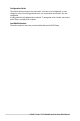User Manual
Table Of Contents
- 1. Knowing BIOS
- 2. BIOS setup program
- 3. My Favorites
- 4. Main menu
- 5. Ai Tweaker menu
- 6. Advanced menu
- 6.1 Platform Misc Configuration
- 6.2 CPU Configuration
- 6.3 System Agent (SA) Configuration
- 6.4 PCH Configuration
- 6.5 PCH Storage Configuration
- 6.6 PCH-FW Configuration
- 6.7 Thunderbolt(TM) Configuration
- 6.8 PCI Subsystem Settings
- 6.9 USB Configuration
- 6.10 Network Stack Configuration
- 6.11 NVMe Configuration
- 6.12 HDD/SSD SMART Information
- 6.13 APM Configuration
- 6.14 Onboard Devices Configuration
- 6.15 Intel(R) Rapid Storage Technology
- 7. Monitor menu
- 8. Boot menu
- 9. Tool menu
- 10. Exit menu
- 11. Updating BIOS
8
PRIME / ProArt / TUF GAMING Intel 600 Series BIOS Manual
Menu items
The highlighted item on the menu bar displays the specific items for that menu. For example,
selecting Main shows the Main menu items.
The other items (My Favorites, Ai Tweaker, Advanced, Monitor, Boot, Tool, and Exit) on the
menu bar have their respective menu items.
Submenu items
An arrow sign (>) before each item on any menu screen means that the item has a
submenu. To display the submenu, select the item and press <Enter>.
Language
This button above the menu bar contains the languages that you can select for your BIOS.
Click this button to select the language that you want to display in your BIOS screen.
MyFavorite
This button above the menu bar shows all BIOS items in a Tree Map setup. Select
frequently-used BIOS settings and save it to My Favorites menu. You may also access this
item by pressing the <F3> key on the keyboard.
Refer to section My Favorites for more information.
Qfan Control
This button above the menu bar displays the current settings of your fans. Use this button to
manually tweak the fans to your desired settings. You may also access this item by pressing
the <F6> key on the keyboard.
Refer to section Qfan Control for more information.
Menu bar
The menu bar on top of the screen has the following main items:
My Favorites
For saving the frequently-used system settings and configuration.
Main
For changing the basic system configuration
Ai Tweaker
For changing the overclocking settings
Advanced
For changing the advanced system settings
Monitor
For displaying the system temperature, power status, and changing
the fan settings.
Boot
For changing the system boot configuration
Tool
For configuring options for special functions
Exit
For selecting the exit options and loading default settings