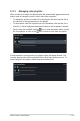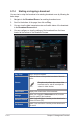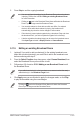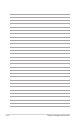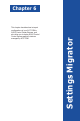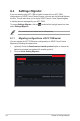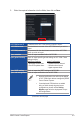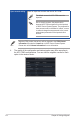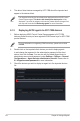User’s Manual
Table Of Contents
- About this guide
- Chapter 1: Getting Started
- Chapter 2: Main Menu Overview
- Chapter 3: Deploy Management
- 3.1 Agent Management overview
- 3.2 Deploying agents
- 3.2.1 Automatically scanning and deploying to devices
- 3.2.2 Scanning an IP range
- 3.2.3 Adding and deploying to devices
- 3.2.4 Editing device information
- 3.2.5 Installing agents manually
- 3.2.6 Installing Agents in silent mode
- 3.2.7 Upgrading or repairing agents
- 3.2.8 Setting up a Windows 7 deployment environment
- 3.3 Removing agents
- 3.4 Client Agent Updater
- Chapter 4: Device Information
- Chapter 5: Management Functions
- 5.1 Metadata Management
- 5.2 Software Management
- 5.3 Task Scheduler
- 5.4 OOB Control
- 5.5 Management Control Overview
- 5.6 Management Control Information Overview
- 5.7 DASH Management Control Information
- 5.8 RTL8117 Management Control Information
- 5.9 vPro Management Control Information
- 5.10 BMC Management Control Information
- 5.10.1 Hardware Sensor
- 5.10.2 Inventory
- 5.10.3 Control
- 5.10.4 Remote Desktop
- 5.10.5 Smart BIOS
- 5.10.6 Firmware Update
- 5.10.7 Event Log
- 5.10.8 IPMI
- 5.10.9 IPMI Serial-over-LAN (SOL)
- 5.10.10 Settings
- 5.10.11 Configuration
- 5.10.12 FRU Information
- 5.10.13 Image Redirection
- 5.10.14 Platform Event Filters
- 5.10.15 BSOD Capture
- 5.10.16 Error Codes
- 5.11 Screen Broadcast
- Chapter 6: Settings Migrator
- Chapter 7: Report Generator
- Chapter 8: Account & General Settings
5-175ASUS Control Center Express
5. Press
Stop
to end the ongoing broadcast.
• You can configure the settings for the Broadcast Room when a broadcast
is playing. Please refer to
5.10.4 Editing an existing Broadcast Room
for more information.
• Clicking on next to the Broadcast Room Name will delete the Broadcast
Room if you no longer need the Broadcast Room.
• You cannot broadcast to client devices which are offline, if a selected
device is offline whilst the broadcast is playing, the broadcast will
automatically play when the device changes to online status.
• Client device(s) cannot update agents during a broadcast. Stop and close
the broadcast first if you wish to update the agents for the device(s).
• A device selected as broadcast target can be set as the broadcast source
if the
Input Type
selected is
Display Device
or
Camera Device
.
5.11.5 Editing an existing Broadcast Room
1. (optional) If you wish to add new device(s) to the existing broadcast room,
select the new client device(s) you would like to add to the broadcast room
before continuing with step 2.
2. From the
Select Function
drop down menu, select
Screen Broadcast
, then
select the Broadcast Room you would like to edit.
3. Follow steps 2-8 of section
5.10.2 Adding a new Broadcast Room
to edit
the Broadcast Room.
If you added new device(s) to the broadcast room, ensure to select the newly
added device(s) in the
Broadcast Target
block.
4. Click
Apply
once you are finished to apply the changes made, or click
Play
to play the broadcast using the new changes.
Clicking on next to the Broadcast Room Name will delete the Broadcast
Room if you no longer need the Broadcast Room.