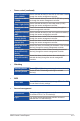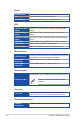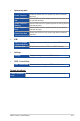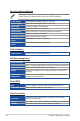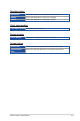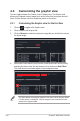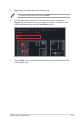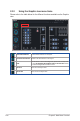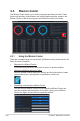User’s Manual
Table Of Contents
- About this guide
- Chapter 1: Getting Started
- Chapter 2: Main Menu Overview
- Chapter 3: Deploy Management
- 3.1 Agent Management overview
- 3.2 Deploying agents
- 3.2.1 Automatically scanning and deploying to devices
- 3.2.2 Scanning an IP range
- 3.2.3 Adding and deploying to devices
- 3.2.4 Editing device information
- 3.2.5 Installing agents manually
- 3.2.6 Installing Agents in silent mode
- 3.2.7 Upgrading or repairing agents
- 3.2.8 Setting up a Windows 7 deployment environment
- 3.3 Removing agents
- 3.4 Client Agent Updater
- Chapter 4: Device Information
- Chapter 5: Management Functions
- 5.1 Metadata Management
- 5.2 Software Management
- 5.3 Task Scheduler
- 5.4 OOB Control
- 5.5 Management Control Overview
- 5.6 Management Control Information Overview
- 5.7 DASH Management Control Information
- 5.8 RTL8117 Management Control Information
- 5.9 vPro Management Control Information
- 5.10 BMC Management Control Information
- 5.10.1 Hardware Sensor
- 5.10.2 Inventory
- 5.10.3 Control
- 5.10.4 Remote Desktop
- 5.10.5 Smart BIOS
- 5.10.6 Firmware Update
- 5.10.7 Event Log
- 5.10.8 IPMI
- 5.10.9 IPMI Serial-over-LAN (SOL)
- 5.10.10 Settings
- 5.10.11 Configuration
- 5.10.12 FRU Information
- 5.10.13 Image Redirection
- 5.10.14 Platform Event Filters
- 5.10.15 BSOD Capture
- 5.10.16 Error Codes
- 5.11 Screen Broadcast
- Chapter 6: Settings Migrator
- Chapter 7: Report Generator
- Chapter 8: Account & General Settings
2-21ASUS Control Center Express
2.3.3 Using the client device icons
• Hover over client device icon:
Hover over a client device icon to view the details of the client. You may
customize the information shown by clicking on
(Customize)
and
checking or unchecking the metadata item you wish to display or hide, then
click on
Save
.
• Single click on client device icon:
A single click on the client device icon will select the icon, for when you wish
to use a function on a client device or multiple devices. To deselect the icon,
click on the client device icon again.
For more details on the functions, please refer to
Chapter 4 Device
Information
and
Chapter 5 Management Functions
.
• Double click on client device icon:
Double clicking on a client device icon will redirect you to the Device
information screen.
For more information on the Device Information screen please refer to
Chapter
4 Device Information
.
• Client device icon status:
The client device icon will change or change colors depending on the status.
Unchecked Checked Status
Offline
Device online, hardware sensor and utilization status in
normal state
Device online, hardware sensor and utilization status in
warning state
Device online, hardware sensor and utilization status in
critical state