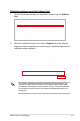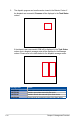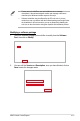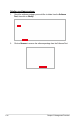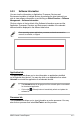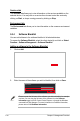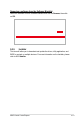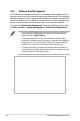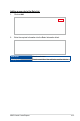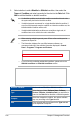User’s Manual
5-22 Chapter 5: Management Functions
Blacklist / Whitelist
Set the rule as a Blacklist or Whitelist condition.
Type
Select the type of data (
Software
Name
,
Software
Version
,
Publisher
,
Installation Date
) you would like to
enter into the
Data
field as blacklist or whitelist keywords.
Compare
Select the comparison condition, the options available
may vary according to the
Type
selected.
Data
Enter keywords which correspond to the
Type
selected
as the keywords to compare.
3. Select whether to add a
Blacklist
or
Whitelist
condition, then select the
Type
and
Condition
and enter keywords for the rule into the
Data
field. Click
Add
to add the blacklist or whitelist condition.
• If a blacklist condition and a whitelist condition contradict with each other,
the system will prioritize the blacklist condition.
• If multiple keywords are entered for a single blacklist/whitelist condition, if
any one of the keywords meet the condition or violate the condition set, the
blacklist/whitelist condition will be valid.
• If multiple blacklist/whitelist conditions are set within a single rule, all
conditions have to be valid for the rule to take effect.
• When entering multiple keywords, press <Enter> after each keyword to
separate the keywords.
• The information displayed for may differ between softwares, we
recommend referring to the software information displayed in
Control
Panel
>
Programs
>
Programs and Features
.
• For a full list of the whitelist and blacklist conditions, please refer to the
Whitelist conditions
and
Blacklist conditions
section.