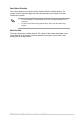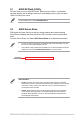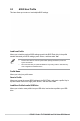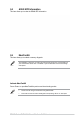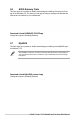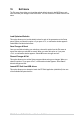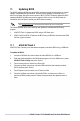User Manual
Table Of Contents
- 1. Knowing BIOS
- 2. BIOS setup program
- 3. My Favorites
- 4. Main menu
- 5. Ai Tweaker menu
- 6. Advanced menu
- 6.1 Platform Misc Configuration
- 6.2 CPU Configuration
- 6.3 System Agent (SA) Configuration
- 6.4 PCH Configuration
- 6.5 PCH Storage Configuration
- 6.6 PCH-FW Configuration
- 6.7 Thunderbolt(TM) Configuration
- 6.8 Trusted Computing
- 6.9 PCI Subsystem Settings
- 6.10 USB Configuration
- 6.11 Network Stack Configuration
- 6.12 NVMe Configuration
- 6.13 HDD/SSD SMART Information
- 6.14 APM Configuration
- 6.15 Onboard Devices Configuration
- 6.16 Intel(R) Rapid Storage Technology
- 7. Monitor menu
- 8. Boot menu
- 9. Tool menu
- 10. Exit menu
- 11. Updating BIOS
92
PRIME / ProArt / TUF GAMING Intel 700 Series BIOS Manual
11. Updating BIOS
The ASUS website publishes the latest BIOS versions to provide enhancements on system
stability, compatibility,and performance. However, BIOS updating is potentially risky. If
there is no problem using the current version of BIOS, DO NOT manually update the BIOS.
Inappropriate BIOS updating may result to system’s failure to boot. Carefully follow the
instructions in this chapter to update your BIOS when necessary.
Visit http://www.asus.com to download the latest BIOS file for this motherboard.
The following utilities allow you to manage and update the motherboard BIOS setup
program.
1. ASUS EZ Flash 3: Updates the BIOS using a USB flash drive.
2. ASUS CrashFree BIOS 3: Restores the BIOS using a USB flash drive when the BIOS
file fails or gets corrupted.
11.1 ASUS EZ Flash 3
ASUS EZ Flash 3 allows you to download and update to the latest BIOS using a USB drive.
To update the BIOS:
1. Insert the USB flash drive that contains the latest BIOS file to a USB port.
2. Enter the Advanced Mode of the BIOS setup program. Go to the Tool menu to select
ASUS EZ Flash 3 Utility and press <Enter>.
3. Press Left arrow key to switch to the Drive field.
4. Press the Up/Down arrow keys to find the USB flash drive that contains the latest
BIOS, and then press <Enter>.
5. Press Right arrow key to switch to the Folder Info field.
6. Press the Up/Down arrow keys to find the BIOS file, and then press <Enter> to
perform the BIOS update process. Reboot the system when the update process is
done.