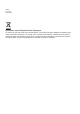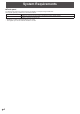User Guide
10
E
Connecting Devices
Caution
• Be sure to turn off the power and disconnect the plug from
the power outlet before connecting/disconnecting cables.
Also, read the manual of the equipment to be connected.
• Do not forcibly bend or apply force to cables. Doing so may
result in wire breakage or other damage.
• When connecting cables, spread a soft cloth on a stable
level surface such as a desk, and gently place the monitor
on it with the screen facing down.
• Do not use any cable that has a damaged or deformed
terminal. Using such cables may cause malfunctions.
• Connect USB devices that have the following thicknesses
around the connector area.
1/2 inch (12mm)
1-1/2 inch (38mm)
5/16 inch (8mm)
A
B
C
11/16 inch (17mm)
D
D
B
C
A
TIPS
• Images may not be displayed properly depending on the
computer (video card) to be connected.
• To use the digitizer pen, the necessary software must be
installed on the computer from the supplied CD-ROM.
• When connecting a USB device to the USB terminal, use
only USB devices with current consumption of 500mA or
lower.
Connection with a PC
Connect the monitor and a PC using the connection cable.
n
Inputting video and audio
HDMI input terminal
HDMI input terminal
Commercially available HDMI cable
(conforming to the HDMI standard)
To HDMI output
terminal on PC
Check the orientation of the connector and insert it horizontally
as far as it will go.
DisplayPort input terminal
DisplayPort input terminal
Commercially available DisplayPort cable
To DisplayPort output
terminal on PC
Check the orientation of the connector and insert it horizontally
as far as it will go.
TIPS
• The length of the signal cables or surrounding environment
may affect the image quality.
• The video from the terminal that has signal input is