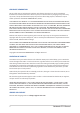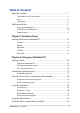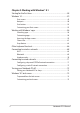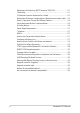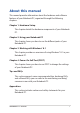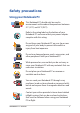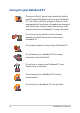User’s Manual
Notebook PC E-Manual
3
Table of Contents
About this manual ..................................................................................................... 7
Conventions used in this manual ............................................................................. 8
Icons .................................................................................................................................... 8
Typography .......................................................................................................................8
Safety precautions .....................................................................................................9
Using your Notebook PC ..............................................................................................9
Caring for your Notebook PC .....................................................................................10
Proper disposal ................................................................................................................11
Chapter 1: Hardware Setup
Getting to know your Notebook PC ...................................................................14
Top View ............................................................................................................................. 14
Bottom ................................................................................................................................ 17
Right Side .......................................................................................................................... 18
Left Side ............................................................................................................................. 19
Front Side .......................................................................................................................... 21
Chapter 2: Using your Notebook PC
Getting started ...........................................................................................................24
Charge your Notebook PC. ..........................................................................................24
Lift to open the display panel. ................................................................................... 26
Press the power button. ............................................................................................... 26
Connecting external devices* ............................................................................... 27
Subwoofer (optional) .................................................................................................... 27
Gestures for the touch screen panel and touchpad .....................................28
Using touch screen panel gestures ..........................................................................28
Using touchpad gestures.............................................................................................32
Using the keyboard ................................................................................................... 39
Function keys ................................................................................................................... 39
Windows® 8.1 keys .........................................................................................................40
Multimedia control keys............................................................................................... 41
Using the numeric keypad .......................................................................................... 42
Using the optical drive ............................................................................................. 43
Using the touch screen panel as a tablet ..........................................................46