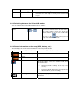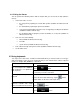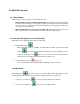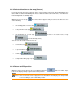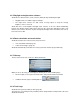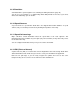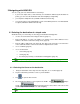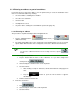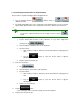User manual
2.4.5 Using the Cursor
You can perform the following actions with the location that you selected on the map (with the
Cursor):
• In the active route, use it as:
• the start point by replacing the current GPS position (available in Advanced mode
only)
• the destination by replacing the previous destination
• a via point (an intermediate point of the route or waypoint) preceding the destination
(available in Advanced mode only)
• the destination while keeping the previous destination as a via point (available in
Advanced mode only)
• Save it as one of the following:
• POI (available in Advanced mode only)
• Favourite
• speed camera (available in Advanced mode only)
• Push a Pin in the map at the given location (available in Advanced mode only)
• List the POIs near it
2.5 Using keyboards
You only need to enter letters or numbers in ASUS GO when you cannot avoid it. You can type
with your fingertips on the full-screen keyboards and you can switch between various keyboard
layouts, for example ABC, QWERTY, or numerical.
Tasks Instructions
Tap the button.
Switching to another keyboard
type, for example from a QWERTY
Latin keyboard to an alphabetical
Latin keyboard.
A
SUS GO remembers your last keyboard choice and offers it
the next time you need to enter data.
Correcting your entry on the
keyboard
Remove the unneeded character(s): tap the
button.
Hold the button to delete the entire input string.
Entering a space, for example
between a surname and a family
name or in multi-word street names
Tap the
button.
Finalising the keyboard entry
Tap the
button.