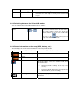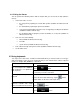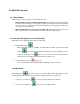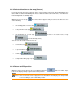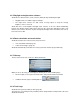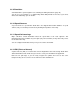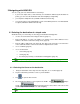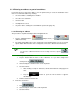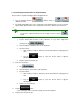User manual
3.1.2.3 Selecting an intersection as the destination
The procedure is explained starting from the Navigation menu.
1. Tap the following buttons:
(Simple mode), or ,
(Advanced mode).
2. By default, ASUS GO proposes the country/state and settlement where you are. If needed,
tap the button with the name of the country/state, and select a different one from the list.
3.
Tip!
To select the settlement from the list of recently used ones, tap the
button.
To change the settlement:
1. Tap the button with the name of the settlement, or if you have changed the
country/state, tap
.
2. Start entering the settlement name on the keyboard.
3. Get to the hit list:
• After entering a couple of characters, the hits that match the string appear in
a list.
• Tap the
button to open the hit list before it appears
automatically.
4. Pick the settlement from the list.
4. Enter the street name:
1. Tap
.
2. Start entering the street name on the keyboard.
3. Get to the hit list:
• After entering a couple of characters, the hits that match the string appear in
a list.
• Tap the
button to open the hit list before it appears
automatically.
4. Pick the street from the list.
5. Tap the
button.
Start entering the name of the intersecting street on the keyboard.
6. Tap the other street in the list.