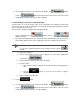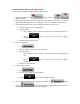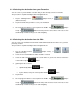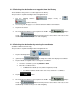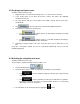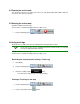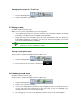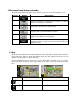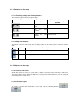User manual
Changing the colour of a Track Log
1. Tap the following buttons: , , .
2. Tap the log and then tap the button.
3.7 Saving a route
(available in Advanced mode only)
When you save a route, ASUS GO only saves the waypoints:
• If you updated your map since you first saved the route, ASUS GO calculates the driving
instructions according to the latest available map information.
• ASUS GO deletes the information about the legs and waypoints that you already left
behind during navigation. If you want to save the route, that is, the waypoints, you need to
save it before ASUS GO starts navigating.
Tip!
If you have a simple route or if you want to save only the destination from a multi-
point route, save the destination as a POI.
Saving a multi-point route
The procedure is explained starting from the Cockpit screen.
1. Tap the following buttons:
, , .
2. Enter a name for the saved route, and then tap
.
3.8 Loading a saved route
(available in Advanced mode only)
The procedure is explained starting from the Cockpit screen.
1. Tap the following buttons:
, , .
2. Tap the route you wish to navigate.
3. You need to confirm whether you want to stop navigating from the current GPS position (to
use the start point of the loaded route as the start point), or keep on navigating to the
destination(s) in the route from the GPS position.
4. The map appears, the route is automatically calculated, and you can start navigating.