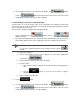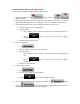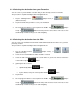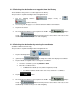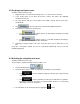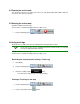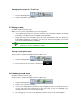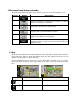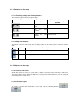User manual
4 Reference book (Advanced mode)
ASUS GO starts with the Navigation menu. From there you can access the following screens:
Screen Button Description
Map
The map.
Find
Setting the destination (for example from an address or a POI) or
using the search engine of ASUS GO.
My Data
Managing user data, such as saved point (POI, Favourites, Pins),
History items, Saved Routes, and Track logs.
Route
Managing the active route (obtain information about it, change or
delete it) or plan a route without GPS reception.
Settings
Managing the navigation settings, for example the language
settings or the settings of the map display.
About
This screen has no navigation feature. It merely provides
information about the maps and licenses included with your
navigation system.
4.1 Map
ASUS GO is primarily intended for land navigation. That is why maps in ASUS GO look similar to
paper road maps. However, ASUS GO provides much more than regular paper maps: you can
customise the look and the content of the map.
The most important and most often used screen of ASUS GO is the Map screen. The figures
below show what can appear on the map; usually only a couple of them are visible at the same
time.
Symbol Name Action
Next route event Opens Route Information screen
Second upcoming route event Opens Itinerary