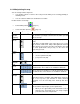User manual
Type of action
A
vailable in Simple
mode
A
vailable in
Explanation
Advanced mode
Sound settings Only master volume Yes See page 34
Route settings No Yes See page 32
Regional settings Only language
selection
Yes See page 34
Warnings No Yes See page 36
2.2 Hardware buttons
You can use ASUS GO mostly by tapping the touch screen. The device has only one hardware
button, the Power on/off button.
You can turn on or off ASUS R700 at any time. When ASUS R700 is switched off, ASUS GO
does not calculate your GPS position and it does not update the route or the driving instructions.
2.3 Buttons and other controls on the screens
When you are using ASUS GO, you usually tap buttons on the touch screen.
You only need to confirm selections or changes in ASUS GO if the application needs to restart or
it has to perform a major reconfiguration. Otherwise, ASUS GO saves your selections and applies
the new settings without confirmation steps.
2.4 Using the map
2.4.1 Checking the details of a map location
You can check the details of a location (address, coordinate, nearby POIs) by tapping the location
on the screen. The Cursor (red dot with radiating red circles) appears.
The address of the location is displayed at the bottom of the map. During navigation, this line
shows the current street and house number information.
Tap
to open theCursor menu. Now tap to see the address, the
coordinate and the list of nearby POIs.