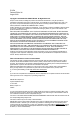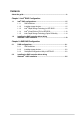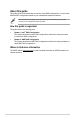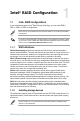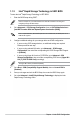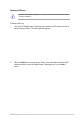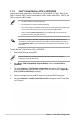User’s Manual
1-6
Chapter 1: Intel
®
RAID Conguration
1.1.3 Intel
®
Rapid Storage Technology in UEFI BIOS
To enter the Intel
®
Rapid Storage Technology in UEFI BIOS:
1. Enter the BIOS Setup during POST.
Refer to Chapter 3 in your motherboard’s user manual for details on entering and
navigating through the BIOS Setup.
2. Go to Advanced > PCH Storage Configuration, then set SATA Mode Selection to
[Intel RST Premium With Intel Optane System Acceleration (RAID)].
Due to chipset limitation, when SATA ports are set to RAID mode, all SATA ports run at
RAID mode together.
3. Congure additional settings for your storage device and RAID conguration:
• If you are using SATA storage devices, no additional settings are required.
Please proceed to next step.
• If you are using onboard M.2 cards, go to Advanced > PCH Storage
Configuration, then set all the corresponding M.2 PCIE Storage RAID Support
to [Enabled].
• If you are using Hyper M.2 cards or PCIE SSDs, go to Advanced > CPU
Storage Configuration, then set all the corresponding PCIE slots to [Hyper M.2
X16] or [PCIE X4 SSD Card] accordingly.
The Hyper M.2 card is purchased separately.
4. Go to Boot > CSM (Compatibility Support Module), then set Launch CSM to
[Disabled].
5. Save your changes and exit the BIOS Setup, then enter the BIOS Setup again.
6. Go to the Advanced > Intel(R) Rapid Storage Technology to display the Intel
®
Rapid Storage Technology menu.