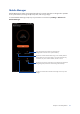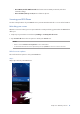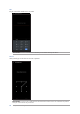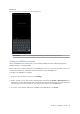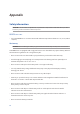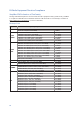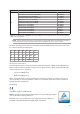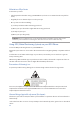E-Manual
Table Of Contents
72
Chapter 10: Maintain your Zen
Keeping your device up-to-date
Keep your ROG Phone in the loop of Android system updates and upgraded apps and features.
Updating your system
1. Swipe up on your Home screen then tap Settings.
2. On the Settings screen, slide down to display other items then tap System > System update to
check for system updates.
3. Tap on the System updates screen to set up automatic download of system updates.
NOTE: You can preview the last time your ROG Phone’s system was updated at the Last update check
of the System update window.
Storage
You can store data, apps, or les on your ROG Phone (internal storage), on an external storage,
or on an online storage. You need an internet connection to transfer or download your les on
an online storage. Use the bundled USB cable to copy les to or from the computer to your ROG
Phone.
Backup
Back up data, Wi-Fi passwords, and other settings to Google servers using your ROG Phone.
1. Swipe up on your Home screen then tap Settings > System > Backup.
2. From the Backup window, you can:
• Back up to Google Drive: This feature backs up your data, Wif-Fi passwords, and other
settings to Google Drive when enabled.
Reset
Reset network settings and app preferences, or reset factory defaults.
1. Swipe up on your Home screen then tap Settings > System > Reset options.
2. From the Reset window, you can:
Maintain your Zen
10
10 Maintain your Zen