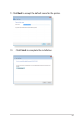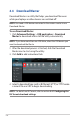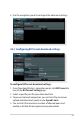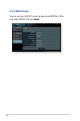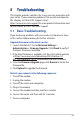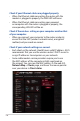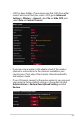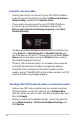User's Manual
Table Of Contents
- 1 Getting to know your wireless router
- 2 Getting started
- 3 Configuring the General and Advanced Settings of ROG Gaming Center
- 3.1 Logging into the Web GUI
- 3.2 Administration
- 3.3 AiCloud 2.0
- 3.4 Aiprotection Pro
- 3.5 Dash Board
- 3.6 Firewall
- 3.7 Game Boost
- 3.8 Game Private Network
- 3.9 Game Profile
- 3.10 Game Radar
- 3.11 Guest Network
- 3.12 IPv6
- 3.13 LAN
- 3.14 Network Map
- 3.15 Smart Connect
- 3.16 System Log
- 3.17 Traffic Analyzer
- 3.18 USB Application
- 3.19 VPN
- 3.20 WAN
- 3.21 Wireless
- 3.22 WiFi Radar
- 4 Utilities
- 5 Troubleshooting
- Appendices
133
5. Use the navigation panel to configure the advanced settings.
To configure BitTorrent download settings:
1. From Download Master’s navigation panel, click Bit Torrent to
launch the Bit Torrent Setting page.
2. Select a specific port for your download task.
3. To prevent network congestion, you can limit the maximum
upload and download speeds under Speed Limits.
4. You can limit the maximum number of allowed peers and
enable or disable file encryption during downloads.
4.4.1 Configuring Bit Torrent download settings