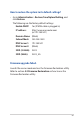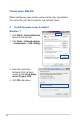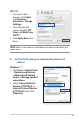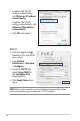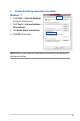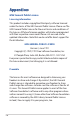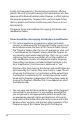User's Manual
Table Of Contents
- 1 Getting to know your wireless router
- 2 Getting started
- 3 Configuring the General and Advanced Settings of ROG Gaming Center
- 3.1 Logging into the Web GUI
- 3.2 Administration
- 3.3 AiCloud 2.0
- 3.4 Aiprotection Pro
- 3.5 Dash Board
- 3.6 Firewall
- 3.7 Game Boost
- 3.8 Game Private Network
- 3.9 Game Profile
- 3.10 Game Radar
- 3.11 Guest Network
- 3.12 IPv6
- 3.13 LAN
- 3.14 Network Map
- 3.15 Smart Connect
- 3.16 System Log
- 3.17 Traffic Analyzer
- 3.18 USB Application
- 3.19 VPN
- 3.20 WAN
- 3.21 Wireless
- 3.22 WiFi Radar
- 4 Utilities
- 5 Troubleshooting
- Appendices
143
MAC OS
1. From your Safari
browser, click Safari
> Preferences >
Advanced > Change
Settings...
2. From the Network
screen, deselect FTP
Proxy and Web Proxy
(HTTP).
3. Click Apply Now when
done.
NOTE: Refer to your browser's help feature for details on disabling the
proxy server.
B. Set the TCP/IP settings to automatically obtain an IP
address.
Windows® 7
1. Click Start > Control Panel
> Network and Internet
> Network and Sharing
Center > Manage network
connections.
2. Select Internet Protocol
Version 4 (TCP/IPv4) or
Internet Protocol Version
6 (TCP/IPv6), then click
Properties.