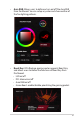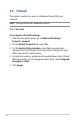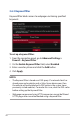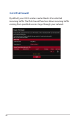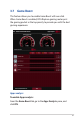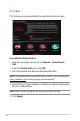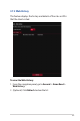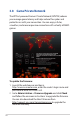User's Manual
Table Of Contents
- 1 Getting to know your wireless router
- 2 Getting started
- 3 Configuring the General and Advanced Settings of ROG Gaming Center
- 3.1 Logging into the Web GUI
- 3.2 Administration
- 3.3 AiCloud 2.0
- 3.4 Aiprotection Pro
- 3.5 Dash Board
- 3.6 Firewall
- 3.7 Game Boost
- 3.8 Game Private Network
- 3.9 Game Profile
- 3.10 Game Radar
- 3.11 Guest Network
- 3.12 IPv6
- 3.13 LAN
- 3.14 Network Map
- 3.15 Smart Connect
- 3.16 System Log
- 3.17 Traffic Analyzer
- 3.18 USB Application
- 3.19 VPN
- 3.20 WAN
- 3.21 Wireless
- 3.22 WiFi Radar
- 4 Utilities
- 5 Troubleshooting
- Appendices
48
3.7.1 QoS
This feature ensures bandwidth for prioritized tasks and apps.
To enable the QoS function:
1. From the navigation panel, go to General > Game Boost>
QoS.
2. From the Enable QoS pane, click ON.
3. Fill in the upload and download bandwidth fields.
NOTE: Get the bandwidth information from your ISP. You can also go to
http://speedtest.net to check and get your bandwidth.
4. Select the QoS Type (Adaptive, Traditional or Bandwidth limiter)
for your configuration.
NOTE: Refer to the QoS tab for the definition of the QoS Type.
5. Click Apply.