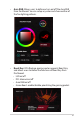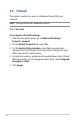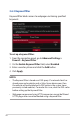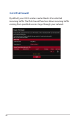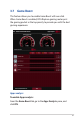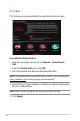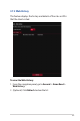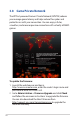User's Manual
Table Of Contents
- 1 Getting to know your wireless router
- 2 Getting started
- 3 Configuring the General and Advanced Settings of ROG Gaming Center
- 3.1 Logging into the Web GUI
- 3.2 Administration
- 3.3 AiCloud 2.0
- 3.4 Aiprotection Pro
- 3.5 Dash Board
- 3.6 Firewall
- 3.7 Game Boost
- 3.8 Game Private Network
- 3.9 Game Profile
- 3.10 Game Radar
- 3.11 Guest Network
- 3.12 IPv6
- 3.13 LAN
- 3.14 Network Map
- 3.15 Smart Connect
- 3.16 System Log
- 3.17 Traffic Analyzer
- 3.18 USB Application
- 3.19 VPN
- 3.20 WAN
- 3.21 Wireless
- 3.22 WiFi Radar
- 4 Utilities
- 5 Troubleshooting
- Appendices
50
3.8 Game Private Network
The WTFast-powered Gamers Private Network (GPNTM) reduces
your average game latency and helps reduce flux spikes and
packet losses with your connection. You can enjoy a faster,
smoother, and more responsive connection with virtually all MMO
games.
To update the firmware:
1. Launch the web browser and key in
http://www.asusrouter.com, enter the router’s login name and
password to enter ASUSWRT GUI.
2. Go to Administration > Firmware Upgrade and click Check
and follow the onscreen instructions to upgrade the firmware.
You can also download the latest firmware from
http://support.asus.com/ServiceHome.aspx to upgrade the
firmware manually.