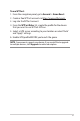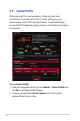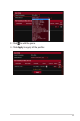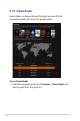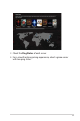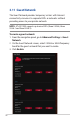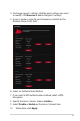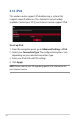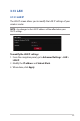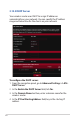User's Manual
Table Of Contents
- 1 Getting to know your wireless router
- 2 Getting started
- 3 Configuring the General and Advanced Settings of ROG Gaming Center
- 3.1 Logging into the Web GUI
- 3.2 Administration
- 3.3 AiCloud 2.0
- 3.4 Aiprotection Pro
- 3.5 Dash Board
- 3.6 Firewall
- 3.7 Game Boost
- 3.8 Game Private Network
- 3.9 Game Profile
- 3.10 Game Radar
- 3.11 Guest Network
- 3.12 IPv6
- 3.13 LAN
- 3.14 Network Map
- 3.15 Smart Connect
- 3.16 System Log
- 3.17 Traffic Analyzer
- 3.18 USB Application
- 3.19 VPN
- 3.20 WAN
- 3.21 Wireless
- 3.22 WiFi Radar
- 4 Utilities
- 5 Troubleshooting
- Appendices
52
3.9 Game Profile
When playing PC or console games, there may be some
connection issues due to the ISP or router settings in your
environment such as NAT and port blocks. Game Profile helps
ensure that ROG Rapture gaming router is not blocking the game
connection.
To use Game Profile:
1. From the navigation panel, go to General > Game Profile and
tick Yes to enable port forwarding.
2. Choose a game from Famous Game List, which will be
updated from time to time.