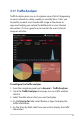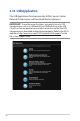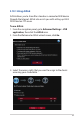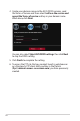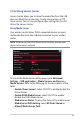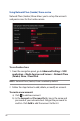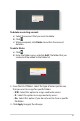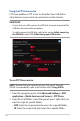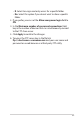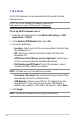User's Manual
Table Of Contents
- 1 Getting to know your wireless router
- 2 Getting started
- 3 Configuring the General and Advanced Settings of ROG Gaming Center
- 3.1 Logging into the Web GUI
- 3.2 Administration
- 3.3 AiCloud 2.0
- 3.4 Aiprotection Pro
- 3.5 Dash Board
- 3.6 Firewall
- 3.7 Game Boost
- 3.8 Game Private Network
- 3.9 Game Profile
- 3.10 Game Radar
- 3.11 Guest Network
- 3.12 IPv6
- 3.13 LAN
- 3.14 Network Map
- 3.15 Smart Connect
- 3.16 System Log
- 3.17 Traffic Analyzer
- 3.18 USB Application
- 3.19 VPN
- 3.20 WAN
- 3.21 Wireless
- 3.22 WiFi Radar
- 4 Utilities
- 5 Troubleshooting
- Appendices
85
3.18.2 Using Servers Center
Servers Center allows you to share the media files from the USB
disk via a Media Server directory, Samba share service, or FTP
share service. You can also configure other settings for the USB
disk in the Servers Center.
Using Media Server
Your wireless router allows DLNA-supported devices to access
multimedia files from the USB disk connected to your wireless
router.
NOTE: Before using the DLNA Media Server function, connect your
device to the router’s network.
To launch the Media Server setting page, go to Advanced
Settings > USB application > Media Services and Servers >
Media Servers. Refer to the following for the descriptions of the
fields:
• Enable iTunes Server?: Select ON/OFF to enable/disable the
iTunes Server.
• Enable DLNA Media Server: Select ON/OFF to enable/
disable the DLNA Media Server.
• Media Server Status: Displays the status of the media server.
• Media Server Path Setting: Select All Disks Shared or
Manual Media Server Path.