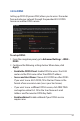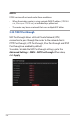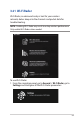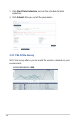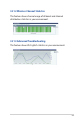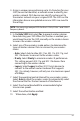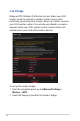User's Manual
Table Of Contents
- 1 Getting to know your wireless router
- 2 Getting started
- 3 Configuring the General and Advanced Settings
- 3.1 Logging into the Web GUI
- 3.2 Administration
- 3.3 AiCloud 2.0
- 3.4 ASUS AiMesh
- 3.5 AiProtection
- 3.6 Dash Board
- 3.7 Firewall
- 3.8 Game Acceleration
- 3.9 Game Radar
- 3.10 Guest Network
- 3.11 IPv6
- 3.12 LAN
- 3.13 Network Map
- 3.14 Open NAT & Game Profile
- 3.15 Smart Connect
- 3.16 System Log
- 3.17 Traffic Analyzer
- 3.18 USB Application
- 3.19 VPN
- 3.20 WAN
- 3.21 Wi-Fi Radar
- 3.22 Wireless
- 4 Utilities
- 5 Troubleshooting
- Appendices
109
4. In the WPS Method field, select Push Button or Client PIN
code. If you select Push Button, go to step 5. If you select
Client PIN code, go to step 6.
5. To set up WPS using the router’s WPS button, follow these
steps:
a. Click Start or press the WPS button found at the rear of the
wireless router.
b. Press the WPS button on your wireless device. This is
normally identified by the WPS logo.
NOTE: Check your wireless device or its user manual for the location of
the WPS button.
c. The wireless router will scan for any available WPS devices.
If the wireless router does not find any WPS devices, it will
switch to standby mode.
6. To set up WPS using the Client’s PIN code, follow these steps:
a. Locate the WPS PIN code on your wireless device’s user
manual or on the device itself.
b. Key in the Client PIN code on the text box.
c. Click Start to put your wireless router into WPS survey mode.
The router’s LED indicators quickly flash three times until the
WPS setup is completed.