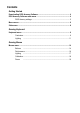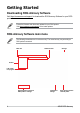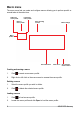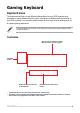User's Manual
Table Of Contents
ASUS ROG Armoury10
Assigning keys
1. Select a prole you wish to assign different keys.
2. Click on the Customize submenu.
3. Select a key from the on-screen keyboard.
4. Click on
and select a function, key, or program from the list, then click
OK
. See
the list below for details on each option.
Select a function, key, or
program from the list
5. Click on SAVE to save the changes made to the selected prole.
Option Description
Default Load the default settings for the selected key
Keyboard Function Assign an entered keyboard key to the key
Mouse Function Assign a selected mouse button to the key
Macro Assign a macro to the key
Launch Program Assign a program or website to the key
Multi-media Assign a multimedia control function to the key
Windows Shortcuts Assign a Windows shortcut function to the key
Disable Disable the key