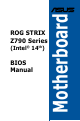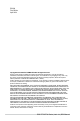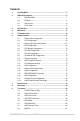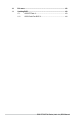Motherboard ROG STRIX Z790 Series (Intel® 14th) BIOS Manual
E23196 First Edition April 2024 Copyright© 2024 ASUSTeK COMPUTER INC. All Rights Reserved. No part of this manual, including the products and software described in it, may be reproduced, transmitted, transcribed, stored in a retrieval system, or translated into any language in any form or by any means, except documentation kept by the purchaser for backup purposes, without the express written permission of ASUSTeK COMPUTER INC. (“ASUS”).
Contents 1. Knowing BIOS................................................................................................ 5 2. BIOS setup program...................................................................................... 6 2.1 Advanced Mode.............................................................................. 7 2.2 EZ Mode....................................................................................... 11 2.3 Qfan Control.......................................................
10. 11. 4 Exit menu.................................................................................................... 102 Updating BIOS............................................................................................ 103 11.1 ASUS EZ Flash 3........................................................................ 103 11.2 ASUS CrashFree BIOS 3............................................................
BIOS Setup 1. Knowing BIOS The new ASUS UEFI BIOS is a Unified Extensible Interface that complies with UEFI architecture, offering a user-friendly interface that goes beyond the traditional keyboardonly BIOS controls to enable a more flexible and convenient mouse input. You can easily navigate the new UEFI BIOS with the same smoothness as your operating system. The term “BIOS” in this user manual refers to “UEFI BIOS” unless otherwise specified.
2. BIOS setup program Use the BIOS Setup to update the BIOS or configure its parameters. The BIOS screen include navigation keys and brief onscreen help to guide you in using the BIOS Setup program. Entering BIOS at startup To enter BIOS Setup at startup, press or during the Power-On Self Test (POST). If you do not press or , POST continues with its routines. Entering BIOS Setup after POST To enter BIOS Setup after POST: • Press ++ simultaneously.
2.1 Advanced Mode The Advanced Mode provides advanced options for experienced end-users to configure the BIOS settings. The figure below shows an example of the Advanced Mode. Refer to the following sections for the detailed configurations. The default screen for entering the BIOS setup program can be changed. Refer to the Setup Mode item in section Boot menu for details.
Menu bar The menu bar on top of the screen has the following main items: My Favorites For saving the frequently-used system settings and configuration. Main For changing the basic system configuration Ai Tweaker For changing the overclocking settings Advanced For changing the advanced system settings Monitor For displaying the system temperature, power status, and changing the fan settings.
AI OC Guide This button above the menu bar allows you to view the descriptions of AI overclocking and enable it. You may also access this item by pressing the key on the keyboard. • Refer to section AI OC Guide for more information. • This function is only enabled when using an unlocked CPU. Search This button allows you to search for BIOS items by entering its name, enter the item name to find the related item listing. You may also access this item by pressing the key on the keyboard.
Configuration fields These fields show the values for the menu items. If an item is user-configurable, you can change the value of the field opposite the item. You cannot select an item that is not userconfigurable. A configurable field is highlighted when selected. To change the value of a field, select it and press to display a list of options. Last Modified button This button shows the items that you last modified and saved in BIOS Setup.
2.2 EZ Mode The EZ Mode provides you an overview of the basic system information, and allows you to select the display language, system performance, mode and boot device priority. To access the Advanced Mode, select Advanced Mode(F7) or press the hotkey for the advanced BIOS settings. To switch from Advanced Mode to EZ Mode, click EZ Mode(F7) or press the hotkey.
2.3 Qfan Control The Qfan Control allows you to set a fan profile or manually configure the operating speed of your CPU and chassis fans.
Configuring fans manually Select Manual from the list of profiles to manually configure your fans’ operating speed. Speed points Select to manually configure your fans To configure your fans: 1. Select the fan that you want to configure and to view its current status. 2. Click and drag the speed points to adjust the fans’ operating speed. 3. Click Apply to save the changes then click Exit (ESC).
2.4 AI OC Guide • The screenshot shown in this section is for reference purposes only, and may not exactly match what you see on your screen. • This function is only enabled when using an unlocked CPU. • This function is only available on selected models. The AI OC Guide allows you to enable the Ai Overclocking feature, or view a quick guide of the Ai Overclocking feature which highlights the recommended setup procedure and descriptions of the AI Overclocking.
3. My Favorites My Favorites is your personal space where you can easily save and access your favorite BIOS items. You can personalize this screen by adding or removing items.
Adding items to My Favorites To add BIOS items: 1. Press on your keyboard or click MyFavorite from the BIOS screen to open Setup Tree Map screen. 2. On the Setup Tree Map screen, select the BIOS items that you want to save in My Favorites screen. Main menu panel Selected shortcut items Submenu panel Delete all favorite items Recover to default favorite items 3. Select an item from main menu panel, then click the submenu that you want to save or press on your keyboard.
4. Main menu The Main menu screen appears when you enter the Advanced Mode of the BIOS Setup program. The Main menu provides you an overview of the basic system information, and allows you to set the system date, time, language, and security settings. Security The Security menu items allow you to change the system security settings.
• If you have forgotten your BIOS password, erase the CMOS Real Time Clock (RTC) RAM to clear the BIOS password. See the motherboard for information on how to erase the RTC RAM. • The Administrator or User Password items on top of the screen show the default [Not Installed]. After you set a password, these items show [Installed]. Administrator Password If you have set an administrator password, we recommend that you enter the administrator password for accessing the system.
5. Ai Tweaker menu The Ai Tweaker menu items allow you to configure overclocking-related items. Be cautious when changing the settings of the Ai Tweaker menu items. Incorrect field values can cause the system to malfunction. The configuration options for this section vary depending on the CPU and DIMM model you installed on the motherboard. Scroll down to display other BIOS items. Ai Overclock Tuner [Auto] Loads the optimal settings for the system.
The following item appears only when Ai Overclock Tuner is set to [Manual], [AEMP II], [XMP I], [XMP II], [DOCP I], or [DOCP II]. BCLK Frequency Using a higher BCLK frequency will alter the operating frequency of all associated clock domains (CPU, DRAM, and Cache). Use the <+> or <-> to adjust the value. We recommend you to set the value based on the CPU specification, as high BCLK frequencies may damage the CPU permanently. The following item appears only when Ai Overclock Tuner is set to [AEMP II].
ASUS MultiCore Enhancement [Auto - Lets BIOS Optimize] This item allows you to use ASUS optimized core ratio Turbo settings at default processor speeds. [Disabled - Enforce All limits] This item allows you to use Intel default Turbo core ratio settings. [Enabled - Remove All limits] This item allows you to use optimized power and current thresholds for maintaining maximum performance.
DIMM Flex Enable to configure DRAM Timings and Frequencies based on DRAM Temperature. Set this item to [Disabled] to disable this feature. Configuration options: [Disabled] [Enabled] • DRAM settings will remain at Level1 at BIOS boot until the handover to OS. • The following item appears only when DIMM Flex is set to [Enabled]. DIMM Flex: Dynamic DRAM Temperature OC Switcher Configure DRAM Timings and Frequencies based on DRAM Temperature.
DRAM REF Cycle Time Same Bank Configuration options: [Auto] [0] - [2047] DRAM Refresh Interval Configuration options: [Auto] [1] - [262143] DRAM FOUR ACT WIN Time Configuration options: [Auto] [0] - [511] DRAM CKE Minimum Pulse Width Configuration options: [Auto] [0] - [127] #DRAM Write Latency Configuration options: [Auto] [1] - [255] DRAM Frequency You can customize a different DRAM Frequency with this option. Setting this will take a longer time for training Memory.
tWRWR_dr Configuration options: [Auto] [0] - [127] tWRWR_dd Configuration options: [Auto] [0] - [255] tWRRD_dr Configuration options: [Auto] [0] - [127] tWRRD_dd Configuration options: [Auto] [0] - [127] tWRPRE Configuration options: [Auto] [0] - [1023] tPRPDEN Configuration options: [Auto] [0] - [31] tRDPDEN Configuration options: [Auto] [0] - [255] tWRPDEN Configuration options: [Auto] [0] - [1023] tCPDED Configuration options: [Auto] [0] - [31] Ref Interval Configuration options: [Auto] [0] - [8191] tXPD
The following item appears only when Performance Core Ratio is set to [Sync All Cores] or [Sync All Cored(+1 to 2)]. ALL-Core Ratio Limit Enter [Auto] to apply the CPU default Turbo Ratio setting or manually assign a Core ratio limit to synchronize all cores. Use the <+> or <-> to adjust the value. Configuration options: [Auto] [8] - [85] The following items appear only when Performance Core Ratio is set to [By Core Usage].
The following item appears only when Performance Core0~7 specific Voltage is set to [Manual Mode]. CPU Core-0~7 Voltage Override Allows configuration of the CPU core voltage. Use the <+> or <-> to adjust the value. The values range from 0.600V to 1.700V with an interval of 0.001V. Configuration options: [Auto] [0.00600] - [1.70000] You need to save the changes and reset the system for the changes to take effect.
The following items appear only when Efficient Core Ratio is set to [By Core Usage]. By E-Core Usage Efficient Turbo Ratio Limit 1~8 User defined Ratio for Efficient TurboRatioLimits. Use the <+> or <-> to adjust the value. Configuration options: [Auto] [24] - [85] Efficient Turbo Ratio Cores 1~8 User defined core# for Efficient TurboRatioLimits. Use the <+> or <-> to adjust the value.
Efficient Core Group0~3 Offset Configure the CPU core voltage offset value. Use the <+> or <-> to adjust the value. The values range from 0.001 V to 0.999 V with an interval of 0.001 V. Configuration options: [Auto] [0.00100] - [0.99900] You need to save the changes and reset the system for the changes to take effect. AVX Related Controls AVX2 Allows you to enable or disable the AVX 2 Instructions.
Primary Timings DRAM CAS# Latency Only Even numbers are supported on DDR5. Odd numbers will be rounded up.
DRAM CKE Minimum Pulse Width Configuration options: [Auto] [0] - [127] DRAM Write Latency Configuration options: [Auto] [1] - [255] Skew Control DDRCRCOMPCTL0/1/2 Ctl0 dqvrefup Configuration options: [Auto] [0] - [255] Ctl0 dqvrefdn Configuration options: [Auto] [0] - [255] Ctl0 dqodtvrefup Configuration options: [Auto] [0] - [255] Ctl0 dqodtvrefdn Configuration options: [Auto] [0] - [255] Ctl1 cmdvrefup Configuration options: [Auto] [0] - [255] Ctl1 ctlvrefup Configuration options: [Auto] [0] - [255] Ctl1
ODT_WRITE_DELAY Configuration options: [Auto] [0] - [15] MC0 Dimm0 / MC0 Dimm1 / MC1 Dimm0 / MC1 Dimm1 DQ RTT WR Configuration options: [Auto] [0 DRAM Clock] [34 DRAM Clock] [40 DRAM Clock] [48 DRAM Clock] [60 DRAM Clock] [80 DRAM Clock] [120 DRAM Clock] [240 DRAM Clock] DQ RTT NOM RD Configuration options: [Auto] [0 DRAM Clock] [34 DRAM Clock] [40 DRAM Clock] [48 DRAM Clock] [60 DRAM Clock] [80 DRAM Clock] [120 DRAM Clock] [240 DRAM Clock] DQ RTT NOM WR Configuration options: [Auto] [0 DRAM Clock] [34 DRAM
Round Trip Latency Offset Value Mode Sign MC0~1 CHA~B Configuration options: [-] [+] Round Trip Latency Offset Value MC0~1 CHA-B Configuration options: [Auto] [0] - [255] Round Trip Latency MC0~1 CHA~B R0~7 Configuration options: [Auto] [0] - [255] Memory Training Algorithms The items in this menu allows you to enable or disable different Memory Training Algorithms.
Write Slew Rate Training* Configuration options: [Auto] [Disabled] [Enabled] Read ODT Training* Configuration options: [Auto] [Disabled] [Enabled] Comp Optimization Traning Configuration options: [Auto] [Disabled] [Enabled] Read Equalization Training* Configuration options: [Auto] [Disabled] [Enabled] Read Amplifier Training* Configuration options: [Auto] [Disabled] [Enabled] Write Timing Centering 2D Configuration options: [Auto] [Disabled] [Enabled] Read Timing Centering 2D Configuration options: [Auto] [
CMD/CTL Drive Strength Up/Dn 2D Configuration options: [Auto] [Disabled] [Enabled] DIMM CA ODT Training Configuration options: [Auto] [Disabled] [Enabled] PanicVttDnLp Training* Configuration options: [Auto] [Disabled] [Enabled] Read Vref Decap Traning* Configuration options: [Auto] [Disabled] [Enabled] Vddq Training Configuration options: [Auto] [Disabled] [Enabled] Duty Cycle Correction Training Configuration options: [Auto] [Disabled] [Enabled] Periodic DCC Configuration options: [Auto] [Disabled] [Enabl
The following item appears only when Margin Check Limit is set to [L2] or [Both]. Margin Limit Check L2 L2 check threshold is scale of L1 check.
tWRRD_dd Configuration options: [Auto] [0] - [127] tRPRE Configuration options: [Auto] [0] - [4] tWPRE Configuration options: [Auto] [0] - [4] tWPOST Configuration options: [Auto] [0] - [3] tWRPRE Configuration options: [Auto] [0] - [1023] tPRPDEN Configuration options: [Auto] [0] - [31] tRDPDEN Configuration options: [Auto] [0] - [255] tWRPDEN Configuration options: [Auto] [0] - [1023] tCPDED Configuration options: [Auto] [0] - [31] tREFIX9 Configuration options: [Auto] [0] - [255] Ref Interval Configurati
Refresh Panic Wm Configuration options: [Auto] [0] - [15] Refresh Abr Release Configuration options: [Auto] [0] - [15] tXSDLL Configuration options: [Auto] [0] - [8191] tZQOPER Configuration options: [Auto] [0] - [2047] tMOD Configuration options: [Auto] [0] - [127] CounttREFIWhileRefEn Configuration options: [Auto] [0] - [1] HPRefOnMRS Configuration options: [Auto] [0] - [1] SRX Ref Debits Configuration options: [Auto] [0] - [3] RAISE BLK WAIT Configuration options: [Auto] [0] - [15] Refresh Stagger Struct
Power Down powerdown Enable Configuration options: [Auto] [0] - [1] idle length Configuration options: [Auto] [0] - [15] raise cke after exit latency Configuration options: [Auto] [0] - [1] powerdown latency Configuration options: [Auto] [0] - [31] powerdown length Configuration options: [Auto] [0] - [15] selfrefresh latency Configuration options: [Auto] [0] - [63] selfrefresh length Configuration options: [Auto] [0] - [15] ckevalid length Configuration options: [Auto] [0] - [15] ckevalid enable Configurati
PBR OOO Dis Configuration options: [Auto] [0] - [1] PBR Disable on hot Configuration options: [Auto] [0] - [1] PBR Exit on Idle Cnt Configuration options: [Auto] [0] - [63] tXSR Configuration options: [Auto] [0] - [8191] WR Delay Dec tCWL Configuration options: [Auto] [0] - [63] Add tCWL Configuration options: [Auto] [0] - [63] Add 1Qclk delay Configuration options: [Auto] [0] - [1] Misc. MRC Fast Boot Allows you to enable or disable the MRC fast boot.
Controller 0, Channel 1 Control Allows you to enable or disable Controller 0, Channel 1. Configuration options: [Enabled] [Disabled] Controller 1, Channel 0 Control Allows you to enable or disable Controller 1, Channel 0. Configuration options: [Enabled] [Disabled] Controller 1, Channel 1 Control Allows you to enable or disable Controller 1, Channel 1.
The following items appear only when SA GV is set to [Enabled], [Fixed to 1st Point], [Fixed to 2nd Point], [Fixed to 3rd Point], or [Fixed to 4th Point]. First Point Frequency Allows you to specify the frequency for the given point. 0-MRC auto, else a specific frequency as an integer: 2000Mhz. Configuration options: [0] - [65535] First Point Gear Allows you to set the gear ratio for this SAGV point. 0-Auto, 1-G1, 2-G2, 4-G4.
The following item appears only when CPU VRM Switching Frequency is set to [Manual]. Fixed CPU VRM Switching Frequency(KHz) Allows you to set a higher frequency for a quicker transient response speed. The values range from 300 KHz to 800 KHz with an interval of 100 KHz. CPU Power Duty Control CPU power duty control adjusts the duty cycle of each VRM phase based upon current and/or temperature. [Auto] Sets to the default setting. [T.
The following item appears only when CPU VRM Switching Frequency is set to [Auto]. VRM Spread Spectrum Allows you to reduce the magnitude of peak noise from the VRM. Enable to reduce peak noise. Disable this setting when overclocking. Configuration options: [Auto] [Disabled] [Enabled] CPU Power Phase Control Allows you to set the power phase control of the CPU. [Auto] Automatically selects the power phase control. [Standard] The number of active phases is controlled by the CPU.
CPU Graphics VRM Switching Frequency The switching frequency will affect the CPU Graphics transient response speed and the component thermal production. Select manual mode to configure a higher frequency to get a quicker transient response speed. Configuration options: [Auto] [Manual] DO NOT remove the thermal module when setting this item to [Manual]. The thermal conditions should be monitored. The following item appears only when CPU Graphics VRM Switching Frequency is set to [Manual].
CPU Input Auto Voltage Cap Setting this to a specific value will set a ceiling for CPU Input Auto Voltage. Use the <+> or <-> to adjust the value. The values range from 1.500V to 2.100V with an interval of 0.010V. Configuration options: [Auto] [1.50000] - [2.10000] Memory Controller Auto Voltage Cap Setting this to a specific value will set a ceiling for Memory Controller Auto Voltage. Use the <+> or <-> to adjust the value. The values range from 1.000V to 2.000V with an interval of 0.00625V.
CPU Graphics Current Limit Allows you to configure a high current limit to prevent frequency or power throttling when overclocking. Use the <+> and <-> keys to adjust the value. Configuration options: [Auto] [0.00] - [511.75] Long Duration Package Power Limit An Intel parameter known as [power limit 1] and specified in Watts. The defualt value is defined by TDP of the processor. Increasing the value will allow the Turbo ratio to be maintained for a longer duration under higher current loads.
IA VR Voltage Limit [Auto] Voltage Limit (VMAX). This value represents the Maximum instantaneous voltage allowed at any given time. Range is 0 - 7999mV. Uses BIOS VR mailbox command 0x8. Configuration options: [Auto] [0] - [7999] CPU SVID Support Disable this item to stop the CPU from communicating with the external voltage regulator.
Enhanced TVB This item is only supported on selected SKUs. Configuration options: [Auto] [Disabled] [Enabled] Overclocking TVB Enable this to be able to draw temperature/frequency dependencies. Configuration options: [Auto] [Disabled] [Enabled] [+1Boost Profile] [+2Boost Profile] [Boost Until Target] +1Boost Profile(K CPU): This setting will enable additional boost of one bin with the help of Auto Optimized Temperature Control.
The following item appears only when Negative Ratio Offset B is set to [User Specify]. Ratio Offset Use the <+> and <-> keys to adjust the value. Configuration options: [0] - [31] The following item appears only when Overclocking TVB is set to [Boost Until Target]. Max Boost Target in MHz Customize the maximum Target Frequency in MHz or leave auto for auto values based on predictions. Use the <+> and <-> keys to adjust the value.
BCLK TSC HW Fixup Allows you to enable or disable BCLK TSC HW Fixup disable during TSC copy from PMA to APIC. Configuration options: [Enabled] [Disabled] Core Ratio Extension Mode Allows you to enable or disable Core Ratio Above 85 Extension Mode. [Disabled] Max Overclocking Ratio Limit as specified by OCMB 0x1 command is 85. [Enabled] Max Overclocking Ratio Limit as specified by OCMB 0x1 command is 120. FLL OC mode Select the type of tuning you want for the CPU FLL.
Memory Controller PLL Voltage Allows you to configure the offset for the Memory Controller PLL VCC Trim. The values range from 0.900V to 1.845V with an interval of 0.015V. Configuration options: [Auto] [0.90000] - [1.84500] Efficient-core PLL Voltage Allows you to configure the offset for the Efficient-core PLL VCC Trim. The values range from 0.900V to 1.845V with an interval of 0.015V. Configuration options: [Auto] [0.90000] - [1.84500] CPU 1.8V Small Rail Allows you to configure the voltage for the CPU 1.
Cooler Efficiency Customize [Keep Training] Continuous evaluations will be performed on Cooler efficiency and updated accordingly. [Stop Training] Cooler efficiency evaluations will stop and current evaluated efficiency will be used. [User Specify] Manually specify the Cooler efficiency and all predictions will be based off this manual setting. The following item appears only when Cooler Efficiency Customize is set to [User Specify]. Cooler Score The value of the Cooler’s pts.
Max. CPU Graphics Ratio Allows you to configure the CPU graphics ratio. The ratio may vary depending on the system loading. Use the <+> and <-> keys to adjust the value. Configuration options: [Auto] [1] - [42] Extreme Over-voltage This item can only be enabled when the onboard CPU_OV jumper is switched on. Setting this item to [Enabled] allows you to configure higher voltages for overclocking, but the CPU lifetime will not be guaranteed.
The following item appears only when Global Core SVID Voltage is set to [Manual Mode]. CPU Core Voltage Override Allows you to configure the input voltage for the CPU by the external voltage regulator. Use the <+> and <-> keys to adjust the value. The values range from 0.600V to 1.700V with an interval of 0.005V. Configuration options: [Auto] [0.60000] - [1.70000] The following items appear only when Global Core SVID Voltage is set to [Adaptive Mode].
Additional Turbo Mode Cache Voltage Allows you to configure the amount of voltage fed to the CPU cores when running in Turbo mode. Increase the voltage when configuring a high CPU core frequency. This voltage will be affected by the offset value. Use the <+> or <-> to adjust the value. The values range from 0.250V to 1.920V with an interval of 0.001V. Configuration options: [Auto] [0.25000] - [1.92000] Offset Voltage Allows you to configure the Cache voltage offset value.
The following item appears only when CPU L2 Voltage is set to [Manual Mode]. CPU L2 Voltage Override Allows you to configure the voltage for the CPU L2. Use the <+> or <-> to adjust the value. The values range from 0.700V to 1.800V with an interval of 0.001V. Configuration options: [Auto] [0.70000] - [1.80000] The following items appear only when CPU L2 Voltage is set to [Adaptive Mode]. Offset Mode Sign [+] [–] To offset the CPU L2 voltage by a positive value.
The following item appears only when CPU System Agent Voltage is set to [Offset Mode]. CPU System Agent Voltage Offset Allows you to configure the CPU System Agent Voltage offset value. Use the <+> or <-> to adjust the value. The values range from 0.001V to 0.999V with an interval of 0.001V. Configuration options: [Auto] [0.00100] - [0.99900] You need to save the changes and reset the system for the changes to take effect. CPU Input Voltage Allows you to configure the voltage for the CPU Input.
VDD Calculation Voltage Base Allows you to set the base VDD Voltage used for calculations. Use the <+> or <-> to adjust the value. The values range from 0.700V to 2.200V with an interval of 0.005V. Configuration options: [Auto] [0.70000] - [2.20000] PMIC Voltages Configuration options: [Auto] [Sync All PMICs] [By per PMIC] The following items appear only when PMIC Voltages is set to [Sync All PMICs]. SPD HUB VLDO (1.8V) Allows you to set the main power for the SPD Hub Logic. Default set to 1.8V.
DRAM Current Capability Allows you to set the current capability for the switching regulators in Amps. Use the <+> or <-> to adjust the value. The values range from 0.125A to 7.875A with an interval of 0.125A. Configuration options: [Auto] [0.12500] - [7.87500] The following items appear only when PMIC Voltages is set to [By per PMIC]. PMIC0~3 SPD HUB VLDO (1.8V) Allows you to set the main power for the SPD Hub Logic. Default set to 1.8V. Use the <+> or <-> to adjust the value. The values range from 1.
PMIC0~3 DRAM Current Capability Allows you to set the current capability for the switching regulators in Amps. Use the <+> or <-> to adjust the value. The values range from 0.125A to 7.875A with an interval of 0.125A. Configuration options: [Auto] [0.12500] - [7.
6. Advanced menu The Advanced menu items allow you to change the settings for the CPU and other system devices. Scroll down to display other BIOS items. Be cautious when changing the settings of the Advanced menu items. Incorrect field values can cause the system to malfunction.
6.1 Platform Misc Configuration The items in this menu allow you to configure the platform-related features. PCI Express Native Power Management Allows you to enhance the power saving feature of PCI Express and perform ASPM operations in the operating system. Configuration options: [Disabled] [Enabled] The following item appears only when PCI Express Native Power Management is set to [Enabled].
SA - PCI Express DMI ASPM Allows you to set the DMI ASPM Support. Configuration options: [Disabled] [Auto] [ASPM L1] DMI Gen3 ASPM Allows you to set the DMI Gen3 ASPM Support. Configuration options: [Disabled] [Auto] [ASPM L1] PEG - ASPM Allows you to control the ASPM support for the PEG 0. This has no effect if PEG is not the currently active device. Configuration options: [Disabled] [L0s] [L1] [L0sL1] PCI Express Clock Gating Allows you to enable or disable PCI Express Clock Gating for each root port.
Hardware Prefetcher Allows you to enable or disable the MLC streamer prefetcher. Configuration options: [Disabled] [Enabled] Adjacent Cache Line Prefetch Allows you to prefetch adjacent cache lines, reducing the DRAM loading time and improving the system performance. Configuration options: [Disabled] [Enabled] Intel (VMX) Virtualization Technology When set to [Enabled], VMX can utilize the additional hardware capabilities provided by Vanderpool Technology.
Hyper-Threading Allows a hyper-threading processor to appear as two logical processors, allowing the operating system to schedule two threads or processes simultaneously. [Enabled] For two threads per activated core. [Disabled] For only one thread per activated core. The following item appears only when Hyper-Threading is set to [Enabled]. Per Core Hyper-Threading The items in this submenu allow you to enable or disable Hyper-Threading for each core.
Acoustic Noise Settings The items in this submenu allow you to configure Acoustic Noise Settings for IA, GT, and SA domains. Acoustic Noise Mitigation Enabling this option will help mitigate acoustic noise on certain SKUs when the CPU is in deeper C state. Configuration options: [Disabled] [Enabled] The following items appear only when Acoustic Noise Mitigation is set to [Enabled]. Pre Wake Time Allows you to set the maximum Pre Wake randomization time in micro ticks.
The following items appear only when CPU C-states is set to [Enabled]. Enhanced C-States Allows you to enable or disable C1E. When enabled, CPU slows doen to minimum speed when all cores enter C-State. Configuration options: [Enabled] [Disabled] Package C State Limit Allows you to set the C-state limit for the CPU package. Setting to [CPU Default] will leave it as the Factory default value. Setting to [Auto] will initialize the deepest available Package C State Limit.
The following item appears only when VT-d is set to [Enabled]. Control Iommu Pre-boot Behavior Allows you to enable IOMMU in Pre-boot environment (if DMAR table is installed in DXE and if VTD_INFO_PPI is installed in PEI). Configuration options: [Disable IOMMU] [Enable IOMMU during boot] Memory Configuration The items in this submenu allow you to set memory configuration parameters. Memory Remap Allows you to enable or disable memory remap above 4GB.
The following items appear only when Enable VMD controller is set to [Enabled]. Map PCIE Storage under VMD Allows you to map or unmap PCIE Storage to VMD. Configuration options: [Disabled] [Enabled] Ensure to set Map SATA Controller under VMD to [Disabled] if you set Map PCIE Storage under VMD to [Enabled]. Map SATA Controller under VMD Allows you to map or unmap this Root Port to VMD.
6.5 PCH Storage Configuration While entering Setup, the BIOS automatically detects the presence of SATA devices. The SATA device port items show Empty if no SATA device is installed to the corresponding port. Scroll down to display the other BIOS items. The settings and options of this menu may vary depending on your motherboard. Please refer to the BIOS of your motherboard for the actual settings and options. SATA Controller(s) Allows you to enable or disable the SATA Device.
M.2 Hot Plug Designates this port as Hot Pluggable. Configuration options: [Disabled] [Enabled] SATA6G Allows you to enable or disable the selected SATA port. Configuration options: [Disabled] [Enabled] SATA6G Hot Plug Designates this port as Hot Pluggable. Configuration options: [Disabled] [Enabled] 6.6 PCH-FW Configuration This item allows you to configure the Management Engine Technology parameters. PTT Allows you to enable or disable PTT in SkuMgr. Configuration options: [Disabled] [Enabled] 6.
6.8 Thunderbolt(TM) Configuration The items in this menu allow you to configure Thunderbolt settings. The availability of this menu, as well as the settings and options may vary depending on your motherboard. Please refer to the BIOS of your motherboard for the actual settings and options. PCIE Tunneling over USB4 Allows you to enable or disable PCIE Tunneling over USB4.
DTBT Controller 0 Configuration DTBT Contorller 0 Configuration options: [Disabled] [Enabled] TBT Host Router Allows you to enable host router based on ports available. Configuration options: [One Port] [Two Port] Extra Bus Reserved Allows you to select the TBT Root Port Type. One port Host. [56] [106] Two port Host. Reserved Memory Allows you to set the Reserved Memory for this Root Bridge. Use the <+> and <-> keys to adjust the value.
6.9 Trusted Computing The items in this menu allow you to configure the Trusted Computing settings. The availability of this menu, as well as the settings and options may vary depending on your motherboard. Please refer to the BIOS of your motherboard for the actual settings and options. Security Device Support Allows you to enable or disable the BIOS support for security device. O.S. will not show Security Device. TCG EFI protocol and INT1A interface will not be available.
Endorsement Hierarchy Allows you to enable or disable the Endorsement Hierarchy. Configuration options: [Disabled] [Enabled] Physical Presence Spec Version Allows you to select to Tell O.S. to support PPI Version 1.2 or 1.3. Configuration options: [1.2] [1.3] Some HCK tests might not support 1.3. 6.10 UEFI Variables Protection The items in this menu allow you to configure the NVRAM Runtime Variable Protection settings.
The following item appears only when Above 4G Decoding is set to [Enabled]. Re-Size BAR Support If the system has Resizable BAR capable PCIe Devices, this option enables or disables Resizable BAR Support (Only if System supports 64 bit PCI Decoding). Configuration options: [Disabled] [Enabled] To enable Re-Size BAR Support for harnessing full GPU memory, please go to the Boot section and set CSM(Compatibility Support Module) to [Disabled].
XHCI Hand-off This is a workaround for OSes without XHCI hand-off support. The XHCI ownership change should be claimed by XHCI driver. [Disabled] Support XHCI by XHCI drivers for operating systems with XHCI support. [Enabled] Support XHCI by BIOS for operating systems without XHCI support. Mass Storage Devices: Allows you to select the mass storage device emulation type for devices connected. [Auto] enumerates devices according to their media format.
6.14 NVMe Configuration This menu displays the NVMe controller and Drive information of the connected devices. You may press on a connected NVMe device which appears in this menu to view more information on the NVMe device. The options displayed in this menu may vary depending on the devices connected to your motherboard. Please refer to the BIOS of your motherboard for the actual settings and options. 6.
6.16 APM Configuration The items in this menu allow you to change the advanced power management settings. Restore AC Power Loss Allows you to set the AC power state to enter when power is re-applied after a power failure. Configuration options: [Power Off] [Power On] [Last State] Max Power Saving Configuration options: [Disabled] [Enabled] ErP Ready Allows you to switch off some power at S4+S5 or S5 to get the system ready for ErP requirement.
6.17 Onboard Devices Configuration The items in this menu allow you to change the onboard devices settings. Scroll down to view the other BIOS items. The settings and options of this menu may vary depending on your motherboard. Please refer to the BIOS of your motherboard for the actual settings and options. PCIe Bandwidth Bifurcation Configuration [Auto mode] Run full PCIe X16 mode. [X8/X8 mode] Split up PCIEX16(G5) that runs at X16 into X8/X8.
Wi-Fi Controller Allows you to enable or disable Wi-Fi Controller. Configuration options: [Disabled] [Enabled] Bluetooth Controller Allows you to enable or disable Bluetooth Controller. Configuration options: [Disabled] [Enabled] LED lighting When system is in working state Allows you to turn the RGB LED lighting on or off when the system is in the working state. [All On] RGB LEDs and Functional will be behave normally. [Stealth Mode] All LEDs will be disabled.
M.2 Configuration [Auto] Auto detects the M.2 device mode. Choose this item to support Intel Optane Memory H Series. [SATA] Only supports M.2 SATA devices. [PCIE] Only supports M.2 PCIE devices. Type C Power Mode [Auto] Power will be provided to U32G2 Type-C port automatically when a device is detected. [Enabled] Power will always be on for U32G2 Type-C port. GNA Device Allows you to enable or disable SA GNA Device.
7. Monitor menu The Monitor menu displays the system temperature/power status, and allows you to change the fan settings. Scroll down to display the other BIOS items. The settings and options of this menu may vary depending on your motherboard. Please refer to the BIOS of your motherboard for the actual settings and options.
Voltage Monitor CPU Core Voltage, 12V Voltage, 5V Voltage, 3.3V Voltage, Memory Controller Voltage [x.xxx V] The onboard hardware monitor automatically detects the voltage output through the onboard voltage regulators. Select [Ignore] if you do not want to detect this item. Q-Fan Configuration Q-Fan Tuning Click this item to automatically detect the lowest speed and configure the minimum duty cycle for each fan. The process may take 2 to 5 minutes.
CPU Fan Speed Low Limit Allows you to set the lower speed limit for assigned fan/pump. A warning message will appear when the limit is reached; the warning message will not appear if [Ignore] is selected. Configuration options: [Ignore] [200 RPM] [300 RPM] [400 RPM] [500 RPM] [600 RPM] The following items appear only when CPU Fan Profile is set to [Manual].
CPU Fan Point1 Duty Cycle (%) When the temperature source is lower than the temperature of P1, the fan will operate at the duty cycle of P1. When the temperature source is higher than the temperature of P1, the duty cycle will be determined according to P1-P2 and the temperature source. Use the <+> or <-> keys to adjust the fan/pump duty cycle. Chassis Fan(s) Configuration Chassis Fan Q-Fan Control Allows you to set the Chassis Fan operating mode.
The following items appear only when Chassis Fan 1-5 Profile is set to [Manual]. Chassis Fan Point4 Temperature When the temperature source is lower than the temperature of P4, the duty cycle will be determined according to the P3-P4 and the temperature source. When the temperature source is higher than the temperature of P4, the fan will operate at the duty cycle of P4. Use the <+> or <-> keys to adjust the temperature.
AIO Pump Q-Fan Control Allows you to set the AIO Pump operating mode. [Auto Detect] Detects the type of installed fan/pump and automatically switches the control modes. [DC Mode] [PWM Mode] Enables the Q-Fan Control feature in DC mode for 3-pin fan/pump. Enables the Q-Fan Control feature in PWM mode for 4-pin fan/ pump. AIO Pump Profile Allows you to set the appropriate performance level of the assigned fan/pump.
AIO Pump Point4 Duty Cycle (%) When the temperature source is lower than the temperature of P4, the duty cycle will be determined according to the P3-P4 and the temperature source. When the temperature source is higher than the temperature of P4, the fan will operate at the duty cycle of P4. Use the <+> or <-> keys to adjust the fan/pump duty cycle.
8. Boot menu The Boot menu items allow you to change the system boot options. CSM (Compatibility Support Module) Allows you to configure the CSM (Compatibility Support Module) items to fully support the various VGA, bootable devices and add-on devices for better compatibility. Launch CSM will be set to [Disabled] and cannot be configured when using the integrated graphics.
Boot from Storage Devices Allows you to select the type of storage devices that you want to launch. Configuration options: [Ignore] [Legacy only] [UEFI only] Boot from PCI-E/PCI Expansion Devices Allows you to select the type of PCI-E/PCI expansion devices that you want to launch. Configuration options: [Ignore] [Legacy only] [UEFI only] Secure Boot Allows you to configure the Windows® Secure Boot settings and manage its keys to protect the system from unauthorized access and malwares during POST.
Set New key Allows you to load the downloaded PK from a USB storage device. Delete key Allows you to delete the PK from your system. Once the PK is deleted, all the system’s Secure Boot keys will not be active. Configuration options: [Yes] [No] The PK file must be formatted as a UEFI variable structure with time-based authenticated variable. KEK Management The KEK (Key-exchange Key or Key Enrollment Key) manages the Signature database (db) and Revoked Signature database (dbx).
DBX Management The dbx (Revoked Signature database) lists the forbidden images of db items that are no longer trusted and cannot be loaded. Save to file Allows you to save the dbx to a USB storage device. Set New key Allows you to load the downloaded dbx from a USB storage device. Append Key Allows you to load the additional dbx from a storage device for an additional db and dbx loaded management. Delete key Allows you to delete the dbx file from your system.
The following item appears only when Boot Logo Display is set to [Disabled]. Post Report Allows you to select a desired POST report waiting time or until ESC is pressed. Configuration options: [1 sec] - [10 sec] [Until Press ESC] Boot up NumLock State Allows you to select the keyboard NumLock state. Configuration options: [On] [Off] Wait For ‘F1’ If Error Allows your system to wait for the key to be pressed when error occurs.
Boot Override These item displays the available devices. The number of device items that appear on the screen depends on the number of devices installed in the system. Click an item to start booting from the selected device.
9. Tool menu The Tool menu items allow you to configure options for special functions. Select an item then press to display the submenu. BIOS Image Rollback Support [Enabled] Support roll back your BIOS to a previous version, but this setting violates the NIST SP 800-147 requirement. [Disabled] Only support updating your BIOS to a newer version, and this setting meets the NIST SP 800-147 requirement.
9.1 ASUS EZ Flash 3 Utility This item allows you to run ASUS EZ Flash 3. When you press , a confirmation message appears. Use the left/right arrow key to select between [Yes] or [No], then press to confirm your choice. For more details, refer to section ASUS EZ Flash 3. 9.2 ASUS Secure Erase SSD speeds may lower over time as with any storage medium due to data processing. Secure Erase completely and safely cleans your SSD, restoring it to factory performance levels.
9.3 ASUS User Profile This item allows you to store or load multiple BIOS settings. Load from Profile Allows you to load the previous BIOS settings saved in the BIOS Flash. Key in the profile number that saved your BIOS settings, press , and then select Yes. • DO NOT shut down or reset the system while updating the BIOS to prevent the system boot failure! • We recommend that you update the BIOS file only coming from the same memory/ CPU configuration and BIOS version.
9.4 ASUS SPD Information This item allows you to view the DRAM SPD information. 9.5 MemTest86 This item allows you to obtain a memory diagnosis. The availability of this menu, as well as the settings and options may vary depending on your motherboard. Please refer to the BIOS of your motherboard for the actual settings and options. Activate MemTest86 Press to open MemTest86 to perform and check testing results. • Please save all changes made before using MemTest86.
9.6 ASUS MyHotkey This item allows you to set the action for the F3 and F4 hotkey when in POST. Hotkey F3 Press F3 to enter UEFI-USB or UEFI-HDD or UEFI-CDROM/DVDROM or UEFI-PXE or ASUS EZ Flash 3 in POST. Configuration options: [Disabled] [Boot from UEFI USB] [Boot from UEFI HDD] [Boot from UEFI CDROM/DVDROM] [Boot from UEFI PXE] [Boot from ASUS EZ Flash 3] Please make sure Network is enabled before AsusMyHotkey is set to Boot from UEFI PCE (Advanced -> Network Stack Configuration -> Network Stack).
9.8 MyASUS This item allows you to enable or disable downloading and installing of the MyASUS app in the Windows® OS. The availability of this menu, as well as the settings and options may vary depending on your motherboard. Please refer to the BIOS of your motherboard for the actual settings and options.
10. Exit menu The Exit menu items allow you to load the optimal default values for the BIOS items, and save or discard your changes to the BIOS items. You can access the EZ Mode from the Exit menu. Load Optimized Defaults This option allows you to load the default values for each of the parameters on the Setup menus. When you select this option or if you press , a confirmation window appears. Select OK to load the default values.
11. Updating BIOS The ASUS website publishes the latest BIOS versions to provide enhancements on system stability, compatibility,and performance. However, BIOS updating is potentially risky. If there is no problem using the current version of BIOS, DO NOT manually update the BIOS. Inappropriate BIOS updating may result to system’s failure to boot. Carefully follow the instructions in this chapter to update your BIOS when necessary. Visit http://www.asus.
11.2 ASUS CrashFree BIOS 3 The ASUS CrashFree BIOS 3 utility is an auto recovery tool that allows you to restore the BIOS file when it fails or gets corrupted during the updating process. You can restore a corrupted BIOS file using a USB flash drive that contains the BIOS file. Make sure to download the latest BIOS file at https://www.asus.com/support/ and save it to a USB flash drive. Recovering the BIOS To recover the BIOS: 1. Turn on the system. 2.