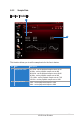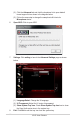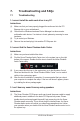Manual
69
ASUS Xonar Phoebus
7. Troubleshooting and FAQs
7.1 Troubleshooting
1: I cannot install the audio card driver in my PC.
Instructions:
(1). Make sure that you have properly plugged the audio card into the PCI
Express slot on your motherboard.
(2). Check that the Windows hardware Device Manager has discovered a
multimedia audio device. If no device is found, please try scanning for new
hardware.
(3). Try to restart your Windows.
(4). Remove the card and plug it into another PCI Express slot.
2: I cannot nd the Xonar Phoebus Audio Center.
Instructions:
(1). Make sure you have installed the driver.
(2). Find the Xonar Phoebus Audio Center icon in the system tray on the right
bottom of the screen. Double click the icon to launch the Xonar Phoebus
Audio Center utility.
(3). Ifyoucannotndtheiconinthesystemtray,gototheWindowsControl
Panel and double click the “Xonar Phoebus Audio Center” icon to make it
visible in the system tray again.
(4). Afterthedriverinstallationiscomplete,it’srecommendedthatyoureboot
yourcomputertocompletethesetup.Iftheiconstilldoesn’tappear,please
try installing the driver package again.
3. I can’t hear any sound from my analog speakers
Instructions:
(1). The Xonar Phoebus PCI Express audio card needs the power cable to supply
additional power in addition to the basic PCI Express bus power. Please
double check you have plugged the small 6-pin power plug into the Xonar
Phoebus power connector. If you did not plug the internal power, the Xonar
Phoebusaudiocenterwillremindyouawarningmessageandwon’tallow
your operation when you double click the Xonar Phoebus audio center icon in
the system tray.