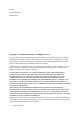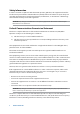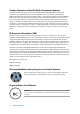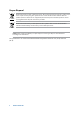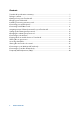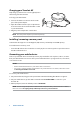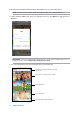User’s Manual
8
ASUS Travelair AC
Getting to know your Travelair AC
NOTE: *To use your Travelair AC as a standard hard drive, turn it off before connecting it to your
computer.
Power button
Press this button to turn your Travelair
ACon/o.
LED indicators
Shows the status of your Travelair AC.
Blinking blue: Long press the
power button for about two
(2) seconds to establish Wi-Fi
connection
Solid blue: Wi-Fi is ready
Blinking green: Travelair AC is
booting up
Solid green: Travelair AC is ready
2.4GHz/5GHztogglebutton.Slidethis
button leftward or rightward to toggle
between 2.4GHz or 5GHz band.
SD card slot
Insert a Secure Digital™ (SD) card into
this slot.
USB port
Insert the bundled USB cable into the
port to charge your Travelair AC or
connect it to your computer.*