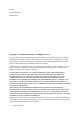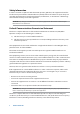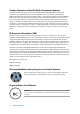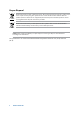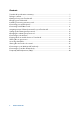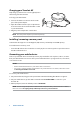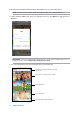User’s Manual
9
ASUS Travelair AC
Charging your Travelair AC
Fully charge your device for at least eight (8) hours
when using it for the first time.
To charge your Travelair AC:
1. Connect the USB 2.0 connector into the USB
port of the power adapter.
2. Open the USB 2.0 interface port compartment
and connect the other end of the USB 2.0 cable
to your Travelair AC.
3. Plug the power adapter into a wall socket.
NOTE: The ASUS power adapter is purchased separately.
Installing / removing a memory card
Your Travelair AC supports a Secure Digital™ (SD) memory card with up to 256 GB capacity.
Toinstall/removeamemorycard:
• InserttheSDcardintotheslotuntilitissecurelyinplace.Toremove,pushtoejectthenremove
the SD card from the slot.
Connecting your mobile device
Connect your mobile device to wirelessly view or play media files such as photos, videos, or music
from your Travelair AC. You can also share your stored media files to your guest users, to Facebook,
or an email account.
NOTES:
• EnsurethattheWi-Fifunctioninyourmobiledeviceisturnedon.
• YoucanalsoconnectyourNFC-enableddevicetoyourTravelairAC.Fordetails,refertothesection
Connecting via the NFC One Touch.
To connect your mobile device:
1. On your Travelair AC, long press the power button until the blinking blue Wi-Fi icon appears.
2. On your mobile device, tap the SSID or network name Travelair-XXXX to connect to your
Travelair AC.
3. When prompted, enter the default password 12345678.
NOTE: You can assign unique SSID or network name and password for your Travelair AC. For details,
refer to the section Assigning unique SSID and password to your Travelair AC.
2
1
3