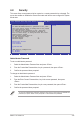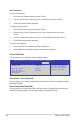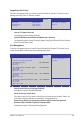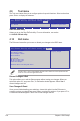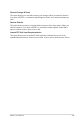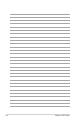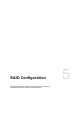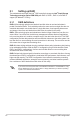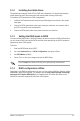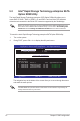User guide
4-36
Chapter 4: BIOS setup
User Password
To set a user password:
1. Select the User Password item and press <Enter>.
2. FromtheCreateNewPasswordbox,keyinapassword,thenpress<Enter>.
3. Conrmthepasswordwhenprompted.
To change a user password:
1. Select the User Password item and press <Enter>.
2. FromtheEnterCurrentPasswordbox,keyinthecurrentpassword,thenpress
<Enter>.
3. FromtheCreateNewPasswordbox,keyinanewpassword,thenpress<Enter>.
4. Conrmthepasswordwhenprompted.
To clear a user password:
1. Select the Clear User Password item and press <Enter>.
2. Select YesfromtheWarningmessagewindowthenpress<Enter>.
Secure Boot Menu
This item allows you to customize the Secure Boot settings.
Secure Boot Control [Enabled]
ThisitemallowsyoutoenableordisabletheSecureBootowcontrol.Congurationoptions:
[Disabled][Enabled]
Secure Boot Mode [Standard]
This item allows you to select the mode of the Secure boot to change Execution policy and
SecureBootKeymanagement.Congurationoptions:[Standard][Custom]
Secure Boot ow control.
Secure Boot can be enabled
only when Platform Key (PK)
is enrolled and Platform is
operating in User mode.
Aptio Setup Utility - Copyright (C) 2014 American Megatrends, Inc.
Security
Platform Mode Setup
Secure Boot Disabled
Secure Boot Control [Enabled]
Secure Boot Mode [Standard]
Image Execution Policy
Key Management