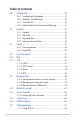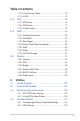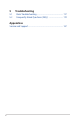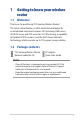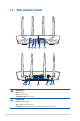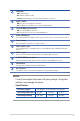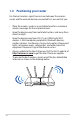User's Manual
Table Of Contents
- 1 Getting to know your wireless router
- 2 Getting started
- 3 Configuring the General and Advanced Settings
- 4 Utilities
- 5 Troubleshooting
- Appendices
9
NOTES:
• Use only the adapter that came with your package. Using other
adapters may damage the device.
• Specications:
DC Power adapter DC Output: +12V with max 1.5A current
Operating Temperature 0~40
o
C Storage 0~70
o
C
Operating Humidity 50~90% Storage 20~90%
5GHz LED
O: No 5GHz signal.
On: Wireless system is ready.
Flashing: Transmitting or receiving data via wireless connection.
LAN 1~4 LEDs
O: No power or no physical connection.
On: Has physical connection to a local area network (LAN).
2.5G/1G WAN (Internet) LED
O: No 2.5G/1G WAN connection.
On: Has physical connection to 2.5G/1G WAN port.
Power (DCIN) port
Insert the bundled AC adapter into this port and connect your router to a power source.
Power button
Press this button to power on or o the system.
USB 3.2 Gen 1 port
Insert a USB3.2 Gen 1 compatible device such as USB hard disk or USB ash drive into
this port.
LAN 1~4 ports
Connect network cables into these ports to establish LAN connection.
2.5G/1G WAN (Internet)port
Connect a network cable into this port to establish 2.5G/1G WAN connection.
WPS button
Long press the button to launch the WPS Wizard.
Reset button
This button resets or restores the system to its factory default settings.