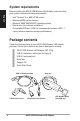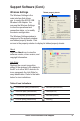Quick Start Guide
8 ASUS USB Wireless LAN Adapter
English
Wireless Connections
Connecting to Access Points (Infrastructure mode)
The ASUS USB Wireless LAN Adapter is set to Infrastructure mode by
default. In an Infrastructure network, the device connects to an access
point (AP) that serves as the link to other wireless device(s) or to a wired
network.
To connect the ASUS USB Wireless LAN Adapter to an access point.
1. Launch the Wireless Settings utility by double-clicking the Control
Center icon in the Windows
®
taskbar.
2. Click The Survey button to
scan available APs within the
ASUS USB Wireless LAN
Adapter range. Select the AP
you wish to connect.
3. Click the Cong button to
congure the device settings.
Set the Network type to
Infrastructure, then enter the
Network Name (SSID) and
Channel of the AP you wish
to connect. Click Apply when
done.
4. Click the Encryption tab if your
selected AP has an enabled
encryption ( ).
Obtain the encryption keys from
the network administrator, then
enter them in the Key elds.
Click Apply when nish.
IMPORTANT! The encryption
settings of the device and the
AP must be identical to establish
connection.