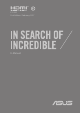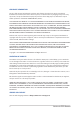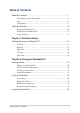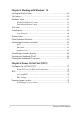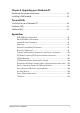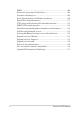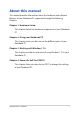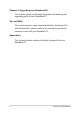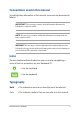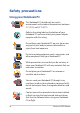User’s Manual
Table Of Contents
- About this manual
- Chapter 1: Hardware Setup
- Chapter 2: Using your Notebook PC
- Chapter 3: Working with Windows® 10
- Chapter 4: Power-On Self-Test (POST)
- Chapter 5: Upgrading your Notebook PC
- Tips and FAQs
- Appendices
- DVD-ROM Drive Information
- Blu-ray ROM Drive Information
- Internal Modem Compliancy
- Overview
- Network Compatibility Declaration
- Non-Voice Equipment
- Federal Communications Commission Interference Statement
- FCC Radio Frequency (RF) Exposure Caution Statement
- CE Mark Warning
- IC Radiation Exposure Statement for Canada
- Déclaration d’Industrie Canada relative à l’exposition aux ondes radio
- Wireless Operation Channel for Different Domains
- France Restricted Wireless Frequency Bands
- UL Safety Notices
- Power Safety Requirement
- TV Notices
- REACH
- Macrovision Corporation Product Notice
- Prevention of Hearing Loss
- Nordic Lithium Cautions (for lithium-ion batteries)
- Optical Drive Safety Information
- CTR 21 Approval (for Notebook PC with built-in Modem)
- ENERGY STAR complied product
- Global Environmental Regulation Compliance and Declaration
- ASUS Recycling/Takeback Services
- Rechargeable Battery Recycling Service in North America
- Regional notice for California
- Regional notice for Singapore
- Regional notice for India
- Notices for removable batteries
- Avis concernant les batteries remplaçables
- Simplified EU Declaration of Conformity
- DVD-ROM Drive Information
Notebook PC E-Manual
3
Table of Contents
About this manual ..................................................................................................... 7
Conventions used in this manual ............................................................................. 9
Icons .................................................................................................................................... 9
Typography ....................................................................................................................... 9
Safety precautions .....................................................................................................10
Using your Notebook PC ..............................................................................................10
Caring for your Notebook PC .....................................................................................11
Proper disposal ................................................................................................................12
Chapter 1: Hardware Setup
Getting to know your Notebook PC ...................................................................14
Top View .............................................................................................................................14
Bottom ................................................................................................................................ 21
Right Side .......................................................................................................................... 24
Left Side ............................................................................................................................. 26
Front Side .......................................................................................................................... 28
Chapter 2: Using your Notebook PC
Getting started ...........................................................................................................30
Charge your Notebook PC ...........................................................................................30
Lift to open the display panel .................................................................................... 32
Press the power button ................................................................................................ 32
Using the touchpad ....................................................................................................... 33
Using the keyboard ................................................................................................... 40
Function keys ................................................................................................................... 40
Windows® 10 keys ..........................................................................................................41
Multimedia control keys............................................................................................... 42
Using the numeric keypad .......................................................................................... 43
Using the optical drive ............................................................................................. 44