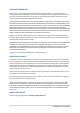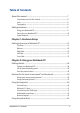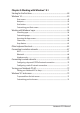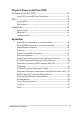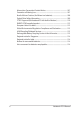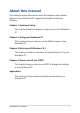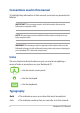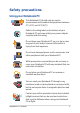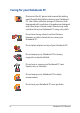User's Manual
Notebook PC E-Manual
3
Table of Contents
About this manual ..................................................................................................... 7
Conventions used in this manual ............................................................................. 8
Icons .................................................................................................................................... 8
Typography .......................................................................................................................8
Safety precautions .....................................................................................................9
Using your Notebook PC ..............................................................................................9
Caring for your Notebook PC .....................................................................................10
Proper disposal ................................................................................................................11
Chapter 1: Hardware Setup
Getting to know your Notebook PC ...................................................................14
Top View ............................................................................................................................. 14
Bottom ................................................................................................................................ 18
Right Side .......................................................................................................................... 19
Left Side ............................................................................................................................. 21
Front Side .......................................................................................................................... 23
Chapter 2: Using your Notebook PC
Getting started ...........................................................................................................26
Charge your Notebook PC. ..........................................................................................26
Lift to open the display panel. ................................................................................... 28
Press the power button. ............................................................................................... 28
Gestures for the touch screen panel* and touchpad ...................................29
Using touch screen panel gestures* ........................................................................29
Using touchpad gestures.............................................................................................33
Using the keyboard ................................................................................................... 40
Function keys ................................................................................................................... 40
Windows® 8.1 keys .........................................................................................................41
Function keys for ASUS Apps ..................................................................................... 41
Multimedia control keys............................................................................................... 42
Numeric keypad .............................................................................................................. 43
Using the optical drive ............................................................................................. 44