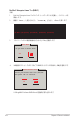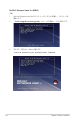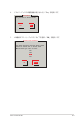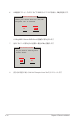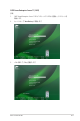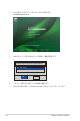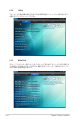User Guide
Table Of Contents
- ご注意
- Chapter 1: 製品の概要
- Chapter 2: ハードウェア
- Chapter 3: 電源のオン/オフ
- Chapter 4: BIOS
- 4.1 BIOSの管理と更新
- 4.2 BIOSセットアップユーティリティ
- 4.3 Main
- 4.4 AiTweaker
- 4.5 Advanced
- 4.5.1 ACPI Settings
- 4.5.2 SMART Settings
- 4.5.3 NCT6779D Super IO Configuration
- 4.5.4 Onboard LAN I210 Configuration
- 4.5.5 Serial Port Console Redirection
- 4.5.6 APM
- 4.5.7 Advanced Power Management Configuration
- 4.5.8 PCI Subsystem Settings
- 4.5.9 Network Stack Configuration
- 4.5.10 CSM Configuration
- 4.5.11 Trusted Computing
- 4.5.12 USB Configuration
- 4.5.13 ASMedia Storage Controller
- 4.6 IntelRCSetup
- 4.7 Server Mgmt
- 4.8 Event Logs
- 4.9 Monitor
- 4.10 Security
- 4.11 Boot
- 4.12 Tool
- 4.13 Exit
- Chapter 5: RAID
- Chapter 6: インストール
- Chapter7: 付録
6-6 Chapter 6: Driver installation
3. ドライバーディスクの確認画面が表示されたら「Yes」を 選 択 し ま す 。
Main Menu
Do you have a driver disk?
Yes No
4. USB接続のフロッピーディスクドライブにRAIDドライバディスクを挿入し、「OK」を 選 択 し ま す 。
LSI MegaRAID Software RAID Driverが自動的に読み込まれます。
Insert Driver Disk
OK
Back
Insert your driver disk into /dev/fd0
and press “OK” to continue.
Red Hat® Enterprise Linux® 5.x (RHEL5)
手順
1. Red Hat® Enterprise Linux® 5.x OSインストールディスクから起動し、インストールを
開始します。
2. 画面に「
boot:
」と表示されたら、「
linux dd
」と入力し、<Enter>を押します。
- To install or upgrade in graphical mode, press the <ENTER> key.
- To install or upgrade in text mode, type: linux text <ENTER>.
- Use the function keys listed below for more information.
[F1-Main] [F2-Options] [F3-General] [F4-Kernel] [F5-Rescue]
boot: linux dd