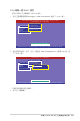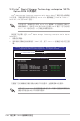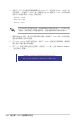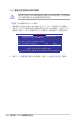User Manual
華碩 Z10PE-D8 WS 主機板使用手冊
5-23
5.2.8 開啟 WriteCache
在您完成建立一個 RAID 設定後,您可以手動啟用 RAID 控制功能的 WriteCache 選
項,來新增資料傳輸時的效能。
當您開啟 WriteCache 功能時,在硬碟傳輸或交換資料時若發生電源中
斷,可能會導致檔案遺失。
您可以依照以下步驟啟用 WriteCache 功能:
1. 當進入主選單畫面後,選擇 Objects > Adapter 後,按下 <Enter> 鍵顯示介面的屬
性。
2. 選擇 Disk WC 後,按下 <Enter> 鍵開啟選項。
5. 當完成選擇後,按下任一鍵繼續。
建議在 RAID 1 與 RAID 10 設定上使用 WriteCache 功能。
3. 從主選單中選擇 Objects > Virtual Drive 後,選擇一個既有的 adapter,然後按下
<Enter> 鍵。選擇 View/Update Parameters 再按 <Enter> 鍵顯示該 adapter 的屬性。
4. 點選 Disk WC,然後按下 <Enter> 鍵開啟選項。
Use Cursor Keys To Navigate Between Items And Press Enter To Select An Option
LSI Software RAID Configuration Utility Ver C.05 Sep 17,2010
BIOS Version A.10.09231523R
Disk Write Cache - Off(Write Through or On(Write Back)
Configure
Initialize
Objects
Rebuild
Check Consistency
Management Menu
Adapter
Virtual Drive
Physical Drive
Objects
Rebuild Rate = 30
Chk Const Rate = 30
FGI Rate = 30
BGI Rate = 30
Disk WC = Off
Read Ahead = On
Bios State = Enable
Cont On Error = Yes
Fast Init = Enable
Auto Rebuild = On
Auto Resume = Enable
Disk Coercion = 1GB
Factory Default
Adapter 0
Use Cursor Keys To Navigate Between Items And Press Enter To Select An Option
LSI Software RAID Configuration Utility Ver C.05 Sep 17,2010
BIOS Version A.10.09231523R
Disk Write Cache Setting of VD
Configure
Initialize
Objects
Rebuild
Check Consistency
Management Menu
Adapter
Virtual Drive
Physical Drive
Objects
RAID = 0
Size = 148.580GB
Stripe Size = 64KB
#Stripes = 2
State = OPTIMAL
Spans = 1
Disk WC = On
Read Ahead = On
Virtual Drive