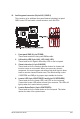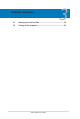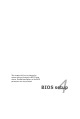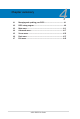Instruction Manual
4-4 Chapter 4: BIOS setup
The utility returns to the DOS prompt after copying the current BIOS le.
3. Press <Enter>. The utility copies the current BIOS le to the USB ash disk
drive.
A:\>afudos /oOLDBIOS1.rom
AMI Firmware Update Utility - Version 1.19(ASUS V2.07(03.11.24BB))
Copyright (C) 2002 American Megatrends, Inc. All rights reserved.
Reading ash ..... done
Write to le...... ok
A:\>
A:\>afudos /iZ8PED.ROM
AMI Firmware Update Utility - Version 1.19(ASUS V2.07(03.11.24BB))
Copyright (C) 2002 American Megatrends, Inc. All rights reserved.
WARNING!! Do not turn off power during ash BIOS
Reading le ....... done
Reading ash ...... done
Advance Check ......
Erasing ash ...... done
Writing ash ...... 0x0008CC00 (9%)
The utility veries the le, then starts updating the BIOS le.
DO NOT shut down or reset the system while updating the BIOS to prevent
system boot failure!
Updating the BIOS le
To update the BIOS le using the AFUDOS utility:
1. Visit the ASUS website at www.asus.com and download the latest BIOS le
for the motherboard. Rename the BIOS le to
Z8PED.ROM
and save the
BIOS le to a bootable USB ash disk drive. USB ash disk drive..
2. Copy the AFUDOS utility (afudos.exe) from the motherboard support CD to
the bootable USB ash disk drive you created earlier. USB ash disk drive you created earlier.you created earlier.
3. Boot the system in DOS mode, then at the prompt, type:
afudos /iZ8PED.ROM
where [lename] is the latest or the original BIOS le on the bootable USB USB
ash disk drive, then press <Enter>., then press <Enter>.
A:\>afudos /iZ8PED.ROM