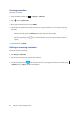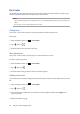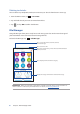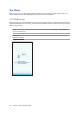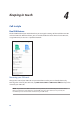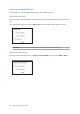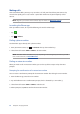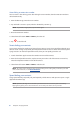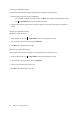Operation Manual
49
Chapter 4: Keeping in touch
Auto-dialing an extension number
You can insert a short or long pause after dialing the main number, then the extension number is
dialed automatically.
1. FromthePhoneapp,enterthemainnumber.
2. Tap and hold * to insert a pause, which is denoted by a comma (,).
NOTE: If you want a longer pause, tap and hold * again.
3. Entertheextensionnumber.
4. SelectfromcallbuttonsSIM1 or SIM2 to place the call.
5. Tap to end the call.
Smart dialing your contacts
Asyouentertherstfewnumbersorlettersofyourcontact’sname,SmartDialltersthroughyour
contactslistorcalllogsandprovideyouwithpossiblematches.Youcancheckifthecontactyou’re
trying to reach is on the list of possible matches, then you can quickly place that call.
1. LaunchthePhoneappthenenterthenumberornameofthecontact.
2. From the list of possible matches, tap the contact you wish to call. If the contact is not on list,
enter the complete number or name of the contact.
3. Select from call buttons SIM1 or SIM2 to make the call.
NOTE: ThelabelsofthecallbuttonsmayvarydependingonthesettingthatyoumadetoyourSIM
cards. For more details, see also Dual SIM feature.
Speed dialing your contacts
Assign Speed Dial keys to quickly call your frequently-called contacts with just one tap on a single
digit from the Phone app.
NOTE:Bydefault,thedigit1 is reserved for your voicemails. You can retrieve your voicemails by
tapping the digit 1, if you've subscribed to this service with your mobile service provider.