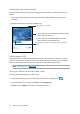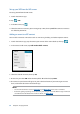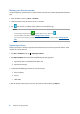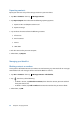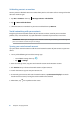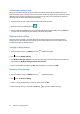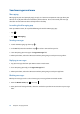User Manual
63
Chapter 4: Keeping in touch
Customizing your contact’s profile
Edit your contact’s info, add a photo, set a ringtone, or take a photo as a cover for your contact’s
profile.
1. Launch the Contacts app then select the contact whose info or profile you want to edit or
customize.
2. Make the changes from the contact’s profile page.
Tap to add your contact’s photo from Gallery or by capturing a
photo
Tap to edit your contact’s info
• Taptoaddyourcontact’sprolecoverfromGallery
or by capturing a photo
• YoucandisplayaFacebookprolecoverasthe
theme cover for a Facebook contact
Setting up your VIPs
Group your contacts as VIPs to get notified about upcoming anniversaries, birthdays, and other
important events. You’ll also get alerts about any unread messages or emails, or any missed calls
from your VIPs. You’ll get all these notices as your What’ s Next alerts and reminders.
NOTE: For more details , see What's Next.
Set up your VIP from the contact’s info screen
To set up your VIP from the contact’s info screen:
1. Launch the Contacts app, tap the contact you want to set up as a VIP, then tap
.
2. In your selected contact’s screen, select VIP under the Group field.
3. When finished, tap Done. The contact is added to your VIP list.