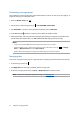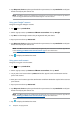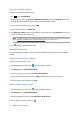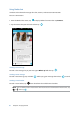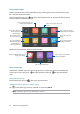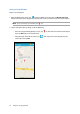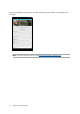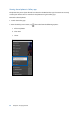User Manual
73
Chapter 4: Keeping in touch
6. Tap Okay! Let’s do it! to update your friends from your contacts list. Tap No thanks to add your
friends manually to your contacts list.
NOTE: Your Omlet contacts are automatically integrated to your contacts list in Contacts app. Refer to
section Viewing your Omlet contacts from Contacts app for more information.
Using your Google™ account
To register using your Google™ account:
1. Tap
then tap Omlet Chat.
2. On the Sign Up screen, tap Connect a different account here then tap Google.
3. Tap OK to use the Google account that you registered with your device.
4. Key in your name then tap Get Started.
5. Tap Okay! Let’s do it! to update your friends from your contacts list. Tap No thanks to add your
friends manually to your contacts list.
NOTE: Your Omlet contacts are automatically integrated to your contacts list in Contacts app. Refer to
section Viewing your Omlet contacts from Contacts app for more information.
6. Tap to display the Omlet Chat menu.
Using your e-mail account
To register using your e-mail account:
1. Tap
then tap Omlet Chat.
2. On the Sign Up screen, tap Connect a different account here then tap Email.
3. Key in your e-mail account then tap Next. Omlet Chat app will send a confirmation email to
your e-mail account.
4. From your e-mail account, open the confirmation email from Omlet then tap the link to activate
your account.
5. Key in your name then tap Get Started.
6. Tap Okay! Let’s do it! to update your friends from your contacts list. Tap No thanks to add your
friends manually to your contacts list.
NOTE: Your Omlet contacts are automatically integrated to your contacts list in Contacts app. Refer to
section Viewing your Omlet contacts from Contacts app for more information.
7. Tap to display the Omlet Chat menu.