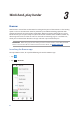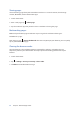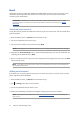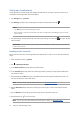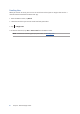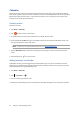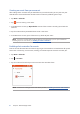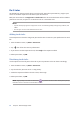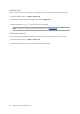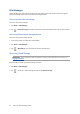E-Manual
33
Chapter 3: Work hard, play harder
Email
AddExchange,Gmail,Yahoo!Mail,Outlook.com,POP3/IMAPaccountssoyoucanreceive,create,
and browse emails right from your device. You can also sync your email contacts from these
accounts to your ASUS Phone.
IMPORTANT! Your ASUS Phone must be connected to a Wi-Fi or mobile network so you can add
an email account or send and receive emails from added accounts. For more details, see Staying
connected.
Setting up email accounts
Set up your existing personal or work email account so you can receive, read, and send emails from
your ASUS Phone.
1. From the Home screen, tap Email to launch the Email app.
2. Tap the mail provider you want to set up.
3. Key in your email address and password and tap Next.
NOTE: Wait while your device automatically checks your incoming and outgoing mail server settings.
4. Congure the Account settings such as inbox checking frequency, sync days, or notication for
incoming emails. When done, tap Next.
5. Key in an account name that you want to be displayed in the outgoing messages, then tap Next
to log into your inbox.
NOTE: If you want to set up your work account on your ASUS Phone, ask for the email settings from
your network administrator.
Adding email accounts
If you don’t have an existing email account, you can create one so you can receive, read, and send
emails right from your ASUS Phone.
1. From the Home screen, tap Email to launch the Email app.
2. Tap > Settings, then add an email account.
3. Tap the mail provider that you want to add.
4. Follow the succeeding instructions to complete setting up your new email account.
NOTE: You may also refer to steps 3 to 5 in the Setting up email accounts section to complete this
setup process.