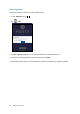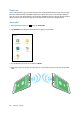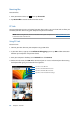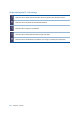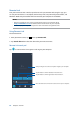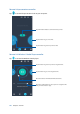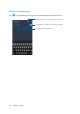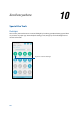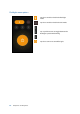User guide
123
Chapter 9: ZenLink
Receiving files
To receive files:
1. From your Home screen, tap
then tap Share Link.
2. Tap Receive file to receive the files from the sender.
PC Link
Use your computer to access and control your Zen device and its apps via the PC Link. It allows you
to control your Zen device using your computer’s keyboard and mouse.
NOTE: Before using PC Link, ensure to install PC Link to your computer. Go to http://pclink.asus.com
to download and install PC Link.
Using PC Link
To use PC Link:
1. Connect your Zen device to your computer using a USB cable.
2. In your Zen device, a pop-up screen Allow US debugging appears. tap OK to allow connection
between your computer and your Zen device.
3. From your computer’s desktop, launch PC Link then click Connect.
4. On the PC Link screen, click OK. When connected, you can access and control your device using
the keyboard for typing and mouse for hand gestures.
Tap this to view more PC Link settings
Tap this to minimize PC Link screen
Tap this to maximize PC Link screen
Tap this to close PC Link