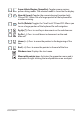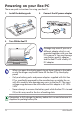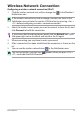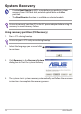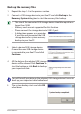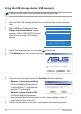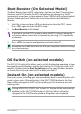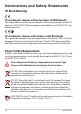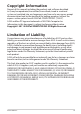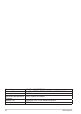User Manual
ASUS Eee PC
17
Boot Booster (On Selected Model)
The Boot Booster item in BIOS setup helps shorten your Eee PC bootup time.
However, you MUST disable this BIOS item before you change any Eee PC
components or perform system recovery (from USB flash disk, external optical
drive or hidden partition). Follow the instructions below to disable Boot
Booster:
1. Start the system and press <F2> on bootup to show the POST screen.
Press <F2> again to enter the BIOS setup.
2. Set Boot Booster to [Disabled].
If you fail to see the POST screen or enter the BIOS setup by doing the
instruction above, restart the system and try pressing <F2> repeatedly
on bootup.
3. Press <F10> to save the configuration and restart Eee PC.
Remember to enable Boot Booster after you complete hardware change
or system recovery.
OS Switch (on selected models)
The ASUS OS Switch utility allows you to switch the booting operating system
between Microsoft Windows and the fast booting OS (OS version varies with
models). Double-click the Boot Up Settings icon on your Windows desktop
to launch the utility and select an OS to boot your Eee PC.
Instant On (on selected models)
Zero-wait system restarting gets you immediately back to work and play with
saved system status. After activating it, the SHUT DOWN button in the Start
Menu will be changed to SLEEP so you could enjoy fast resume to your last
working state.
During WINDOWS UPDATE, the “Instant On” feature will be automatically
disabled so the SHUT DOWN button in the Start Menu will not be
changed to the SLEEP function before all updates are completed.