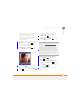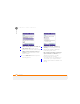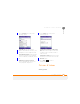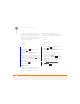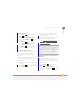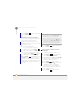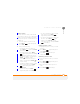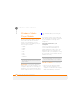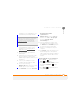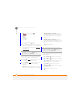User Manual
YOUR PHOTOS, VIDEOS, AND MUSIC
WINDOWS MEDIA PLAYER MOBILE
164
9
CHAPTER
4 Select the library you want to use. If you
can’t find a media file on your expansion
card, update the library (see Working
with libraries).
5 Select the item you want to play (such
as a song, album, or artist name).
6 Press Play (left softkey. See the
next page for playback controls.
7 Press Menu (right softkey) and
select any of the following during
playback:
Library: Displays the Library screen so
you can select a different song to play.
Shuffle/Repeat > Shuffle: Plays the
Now Playing playlist in random order. A
check appears next to this command
when it is on.
Shuffle/Repeat > Repeat: Plays the
Now Playing playlist repeatedly. A check
appears next to this command when it
is on.
Stop: Ends playback.
Use any of the following onscreen controls
during playback:
or Centre plays the current file.
or Centre pauses the current file.
or Left skips to the beginning of the
current file or to the previous file.
or Right skips to the next file.
Volume button increases or decreases
the volume level.
turns the sound on or off.
TIP
To play a file that is not in a library, go to
the Library screen, press Menu (right
softkey), and select Open File.
TIP
To view detailed information about the
song that is playing, press Menu (right
softkey), and select Properties.