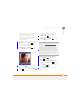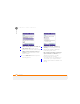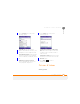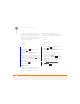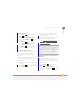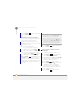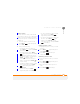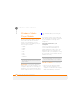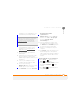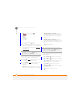User Manual
YOUR PHOTOS, VIDEOS, AND MUSIC
PICTURES & VIDEOS
159
9
CHAPTER
Viewing a slide show
1 Press Home , and then press
Start (left softkey).
2 Navigate to the Recent Photos content
list and press All Photos (right
softkey).
3 Press Menu (right softkey) and
select Play Slide Show. The slide
show plays automatically.
4 Press Back to stop the slide show
and return to Thumbnail View.
Sending a picture or video
You can send a picture or video to other
picture-enabled mobile smartphone
devices or to an email address as an
attachment.
You cannot send copyrighted pictures or
videos that appear with a lock icon in
Thumbnail View.
1 Highlight the picture or video you want
to send.
2 Press Menu (right softkey) and
select Send.
3 Select the option you want to use to
send the picture or video: an email
account or MMS.
4 When the Messaging application opens,
address and send the message
(see Creating and sending an email
message or Creating and sending a
multimedia message).
Creating new folders for storing pictures
and videos
You can create folders to organise your
pictures and videos. For example, you can
store trip items in one folder and holiday
items in another.
1 Press Home , and then press
Start (left softkey).
2 Navigate to the Recent Photos content
list and press All Photos (right
softkey).
TIP
You can also beam a picture or video using
the built-in Bluetooth
®
wireless technology on
your smartphone to another nearby Bluetooth
device. Highlight the picture or video, press
Menu (right softkey), and select Beam. Select
the receiving device and press Beam (left
softkey).