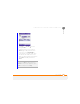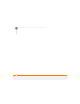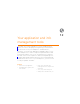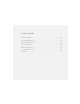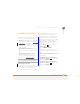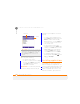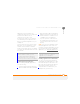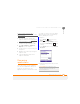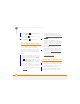User Manual
YOUR APPLICATION AND INFO MANAGEMENT TOOLS
FINDING INFORMATION
209
12
CHAPTER
Finding information
Quickly find who or what you’re looking for
by using one of these search features:
• Lookup: Find and dial your contacts by
name or phone number. See Dialling b
y
contact name for details.
• My Files: Browse through the files and
folders on your smartphone or on an
expansion card.
• Global Address List Lookup: Look up
names in your online corporate address
list.
• Email message search: Display only
those messages whose senders,
recipients, or subjects match the text
you enter (see Finding messages
).
Exploring files and folders
You can browse the contents of folders on
your smartphone or on an expansion card.
The root folder on your smartphone is
named My Device. My Device is similar to
My Computer (Windows XP) or Computer
(Windows Vista) on your computer.
Your smartphone also contains a My Files
folder where pictures you capture and
Office Mobile files you save are stored by
default. My Files is similar to My
Documents (Windows XP) or Documents
(Windows Vista) on your computer
1 Press Home , and then press
Centre .
2 Select My Files <ICON>.
3 Navigate to and select the folder
you want to explore. Here are some
tips:
To move up one folder level: Press Up
(left softkey).
To quickly jump to the My Device
folder: Press Menu (right softkey)
and select My Device.
To quickly jump to the My Files
folder: Press Menu (right softkey)
and select My Files.
TIP
For information on opening and closing
apps, see O
pening and closing applications.