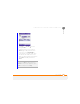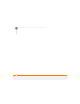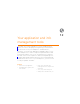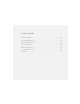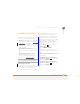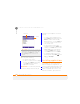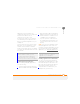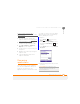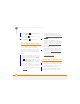User Manual
YOUR APPLICATION AND INFO MANAGEMENT TOOLS
INSTALLING APPLICATIONS
212
12
CHAPTER
1 Make sure your phone is on and that
you are in a coverage area (see Turning
your phone on).
2 Download the application file you want
to install (see D
ownloading files and
images from a web page).
3 When the download has finished, press
Home , and then press
Centre .
4 Select My Files <ICON>.
5 Select the file you downloaded to start
the installation program.
Installing applications from your
computer
BEFORE YOU BEGIN To install an
application from your computer to your
smartphone, you must first install the
desktop synchronisation software on
your computer (see Installing
ActiveSync
desktop software: Windows XP or
Installing
Windows Mobile Device Center:
Windows Vista).
1 Open My Computer or Windows
Explorer on your computer.
2 Double-click the icon representing your
smartphone.
3 Copy the application file(s) into the
folder.
4 Connect your smartphone to your
computer to synchronise and install the
application(s) on your smartphone.
Installing applications onto an expansion
card
BEFORE YOU BEGIN To install an
application from your computer to an
expansion card, you must first install the
desktop synchronisation software on
your computer (see Installing
ActiveSync
TIP
You can install Java application files called
Midlets onto your smartphone, either from
your computer or from the Internet. (To install
a Midlet from your computer, first copy the
file to your smartphone using your desktop
synchronisation software.) Press Home,
press Centre, and then select Applications.
Select Organiser & Tools, and then select
Java. Press Menu (right softkey), select
Install, and then select Local (to install a file
from your computer) or Internet. After you
install the file, press Menu (right softkey) to
perform various tasks using the file.