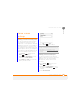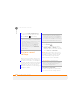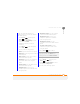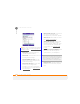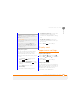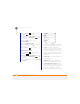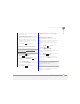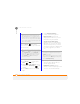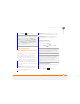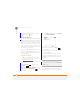User Manual
YOUR PERSONAL SETTINGS
APPLICATION SETTINGS
232
13
CHAPTER
7 Press Done (left softkey).
To access the application, press and hold
the shortcut key.
Setting input options
1 Press Home , and then press
Start (left softkey).
2 Navigate to the My Settings content
list and press All Settings (right
softkey).
3 Select More, and then select More
again.
4 Select Text Input Settings.
5 Set any of the following options:
Input Language: Specifies the
language to be used when you enter
information using the keyboard.
Suggest words when typing:
Indicates whether word suggestions
appear as you enter text. You can also
specify how many letters you want to
enter before a suggestion appears and
how many suggestions you want to
see.
Add a space after word: Specifies
whether a space appears after you
insert a suggested word.
Enable Auto Correct: Indicates
whether common misspellings such as
“teh” are corrected automatically.
DID
YOU
KNOW
?
You can select a key that is
already assigned to another application. An
alert appears asking you to confirm that you
want to replace the existing application with
the new one. The 1 key is reserved for dialing
your network operator’s voicemail system and
cannot be overwritten.
TIP
To view all of your current shortcuts, press
Home, select Center on the 5-way, and then
select Applications. Select Speed Dial. To
delete a shortcut, highlight the shortcut you
want, press Menu (right softkey), and then
select Delete. Press Ye s (left softkey) to
confirm the deletion.
TIP
To enter a suggested word, press Down
to highlight the suggestion, and then press
Centre to accept it.
TIP
To delete all entries from the list of word
suggestions, press Menu (right softkey) and
select Clear Input History.