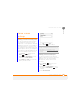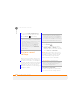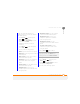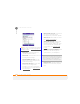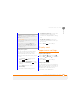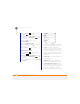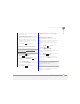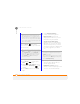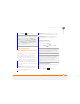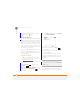User Manual
YOUR PERSONAL SETTINGS
LOCKING YOUR SMARTPHONE AND INFO
233
13
CHAPTER
6 Press Done (left softkey).
Locking your
smartphone and info
Your smartphone includes several features
that help you protect your smartphone
from inadvertent use and keep your
information private. The built-in security
software lets you use your smartphone for
emergency calls, such as dialling your
national emergency number, such as112,
even if it is locked. You can lock any of the
following:
Keyboard: Manually disable all buttons
and the screen’s touch-sensitive feature
to prevent accidental presses in your
briefcase or pocket.
SIM card: Require a PIN to turn on your
phone so you can make and answer calls.
Smartphone: Require a password to see
any information on your smartphone.
Locking your keyboard
Do either of the following:
• Press and hold End .
• Press Power and select Lock.
Unlocking the keyboard
When the keyboard is locked, follow these
steps to unlock it.
1 Press Unlock (left softkey).
TIP
You can also set the time interval the must
pass before the keyboard recognizes a second
press of the same key. Press Home, press
Start, and then navigate to the My Settings
content list. Press All Settings (right softkey),
select More, and then select Accessibility.
Select the Multipress time out list, and then
select a time interval.
TIP
If you’re using a headset or hands-free
device and your smartphone is in a pocket or
bag, you can lock the keyboard during a call to
prevent accidental key presses.
TIP
If you’re using a headset or hands-free
device and your smartphone is in a pocket or
bag, you can manually turn on Keyguard
during a call to prevent accidental key
presses.