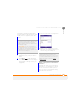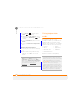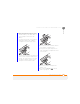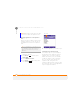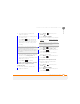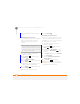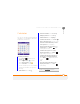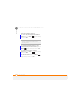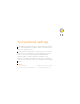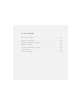User Manual
YOUR APPLICATION AND INFO MANAGEMENT TOOLS
USING EXPANSION CARDS
216
12
CHAPTER
1 Press Home , and then press
Start (left softkey).
2 Navigate to the My Settings content
list and press All Settings (right
softkey).
3 Select Connections, and then select
Beam.
4 Check the Receive incoming beams
box.
Receiving beamed information
1 Turn on your screen if it is not already
on.
2 When the Receiving Data message
appears, select Ye s to receive the
beam.
Using expansion
cards
The expansion card slot on your
smartphone enables you to add microSD
expansion cards to extend the storage
capacity of your smartphone. For example,
expansion cards can store the following:
Expansion cards are sold separately.
TIP
If you can’t receive beamed info, press
Start and select Settings. Select the
Connections tab, and then select Beam.
Make sure the Receive all incoming beams
box is checked. If you still can’t receive info,
try a soft reset (see Resetting your
smartphone).
• Pictures
• Videos
• Games
• Applications
• MP3 audio files
• Email attachments
• Databases
TIP
We recommend that you purchase
preformatted expansion cards. To format a
card on your own, you need to connect a card
reader (sold separately) to your computer.
DID
YOU
KNOW
?
You can print pictures from an
expansion card or use one with your
computer. Most cards are sold with a card
adapter that allows you to use your card in the
same way as a regular-sized expansion card. If
your expansion card does not come with an
adapter, you can purchase one separately.