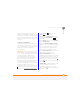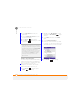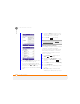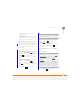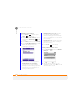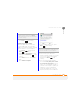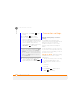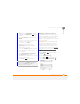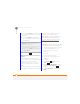User Manual
YOUR PERSONAL SETTINGS
LOCKING YOUR SMARTPHONE AND INFO
235
13
CHAPTER
times than allowed by your network
operator, the SIM card locks. After the SIM
card locks, you need the PUK (PIN Unlock
Key) to unlock the SIM card. Contact your
network operator for more information and
the PUK.
Locking your smartphone
To protect your personal information, you
can lock the system so that you need to
enter your password to access any of your
information or use other features of
your smartphone.
IMPORTANT If you lock your system, you
must enter the exact password to unlock it.
If you enter an incorrect password, you are
given another chance. Each time an
incorrect password is entered, you are
given progressively longer time periods
between your chances to enter the
password. If you forget the password, you
need to perform a hard reset to resume
using your smartphone. Performing a hard
reset deletes all the entries in your
smartphone. However, you can restore all
previously synchronised info the next time
you sync (see Synchronisi
ng information).
1 Press Home , and then press
Start (left softkey).
2 Navigate to the My Settings content
list and press All Settings (right
softkey).
3 Select More, and then select Security.
4 Select Device Lock.
5 Check the Prompt if device unused
for box to turn on the password feature.
6 Select the first field, and then select
how long a period of inactivity must
pass before your smartphone locks.
7 Select Password type, and then select
a format for your password:
Strong alphanumeric: A strong
alphanumeric password must contain at
least 7 characters and must contain a
combination of letters, numerals, and
punctuation. You must press Option
or Alt before entering numerals or
punctuation.
Simple PIN: A simple PIN must contain
at least 4 characters and includes
numerals only. You do not need to
press Option before entering the PIN
numerals.