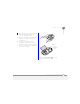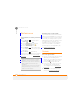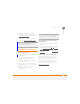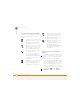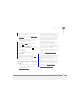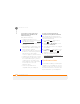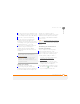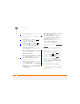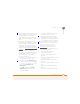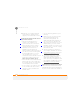User Manual
TROUBLESHOOTING
SYNCHRONISATION
261
14
CHAPTER
you can synchronise your smartphone with
your computer to restore the info. To make
sure you always have an up-to-date backup
of your info, synchronise frequently.
You can synchronise email and other
information directly with Microsoft
Exchange Server 2003 with Service Pack 2
or Exchange Server 2007 using Microsoft
Exchange ActiveSync
®
, or you can
synchronise your smartphone with your
computer, using the desktop sync
software from the Windows Mobile
Getting Started CD that came with your
smartphone.
Desktop sync software
This section covers issues with
synchronising using the desktop sync
software that came with your smartphone.
If you have a Windows XP computer, the
desktop sync software is called
ActiveSync
®
desktop software. If you have
a Windows Vista computer, the desktop
sync software is called Windows Mobile
Device Center.
NOTE See Exchange ActiveSync (wireless
synchronisation) for help with direct
wireless synchronisation with an Exchange
server.
The desktop sync software does not
respond to sync attempt
As you complete the following steps,
synchronise after each step. If the
synchronisation is successful, you do not
need to complete the remaining steps.
1 Verify that the USB sync cable is
securely connected at all points (see
S
etting up your computer for
synchronisation).
2 Make sure that all of the files you’re
trying to sync are closed on both your
computer and your smartphone.
3 On a Windows XP computer, look for
the ActiveSync icon in the taskbar
on your computer to make sure
DID
YOU
KNOW
?
You can go to the Windows
Mobile website for more information at
w
indowsmobile.com.
DID
YOU
KNOW
?
A common cause of sync
problems is the presence of protective
software, such as VPNs or firewalls, on your
computer or network.