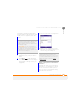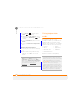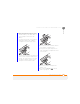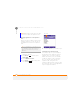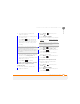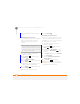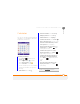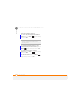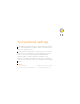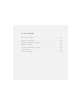User Manual
YOUR APPLICATION AND INFO MANAGEMENT TOOLS
USING EXPANSION CARDS
219
12
CHAPTER
1 Insert an expansion card into the
expansion card slot.
2 Open the application containing the file
you want to save.
3 Press Menu (right softkey) and
select the option to save the file. The
option name and location may change
depending on the type of file you are
sending.
4 Select the option for where to save info,
and then select Storage Card. The
option name changes depending on the
application you are in.
5 Press Save (left softkey)
Copying or moving applications and files
between your smartphone and an
expansion card
1 Insert the expansion card into the
expansion card slot.
2 Press Home , and then press
Centre .
3 Select My Files <ICON>.
4 Select the file or application you want to
copy or move (see E
xploring files and
folders).
5 Press Menu (right softkey) and
select Edit > Copy or Edit > Cut.
6 Press Menu (right softkey) and
select Storage Card.
7 Go to the folder where you want to
place the selected item.
8 Press Menu (right softkey) and
select Edit > Paste.
Exploring files on an expansion card
1 Insert the expansion card into the
expansion card slot.
2 Press Home , and then press
Centre .
3 Select My Files <ICON>.
4 Press Menu (right softkey) and
select Storage Card.
TIP
If you don’t see a save option when you
press Menu (right softkey), look in the
submenus (if present). If you still can’t find a
save option, the application may not support
this feature.
TIP
Your applications are usually located in the
My Device/Program Files folder.